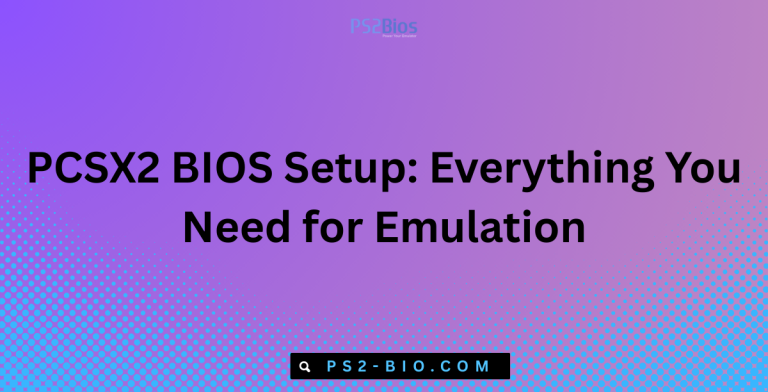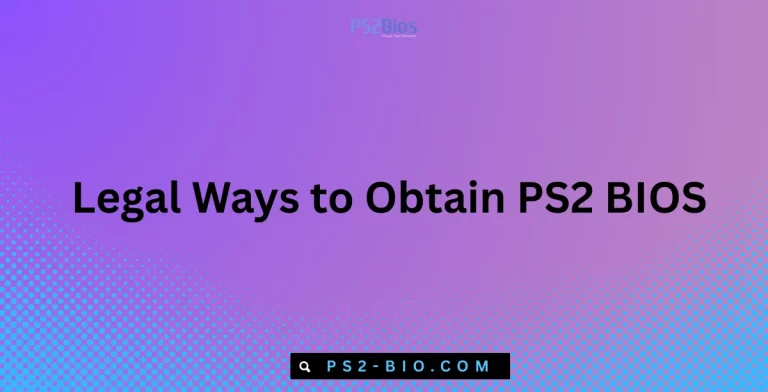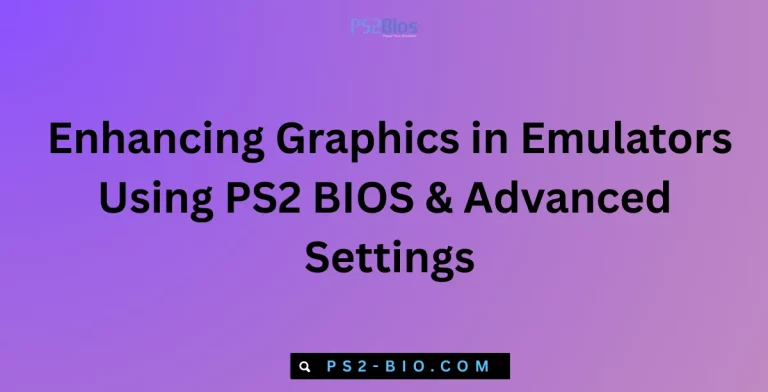How to Validate the Integrity of Your Dumped BIOS Files?
Validating BIOS integrity ensures your system runs reliably and securely. This guide shows practical, step-by-step methods to check authenticity, prevent errors, and confirm your files remain safe for use.

Understanding BIOS and Its Importance
The BIOS (Basic Input/Output System) is critical for a computer’s startup. It:
- Initializes hardware components
- Loads the operating system
- Provides low-level communication between hardware and software
Dumped BIOS files, often extracted for backup or modification, must retain full integrity. Corruption or tampering can lead to system instability, hardware issues, or startup failures. Ensuring integrity protects both your system and data.
Why BIOS Validation Matters
Validating BIOS files prevents:
- System failure: A corrupted BIOS can prevent booting.
- Data loss: Faulty updates may render drives inaccessible.
- Security risks: Tampered BIOS could introduce malware or vulnerabilities.
Vendors like Intel and AMD stress BIOS integrity checks as essential for secure computing.
Step 1: Prepare Your Environment
Before validating:
- Use a stable operating system for checksum calculation
- Disconnect unnecessary peripherals
- Backup original BIOS files to a read-only medium like USB or SSD
Tip: Avoid modifying your backup accidentally by keeping it on a secure, write-protected storage device.
Step 2: Verify File Hash Using Checksums
Checksums are the most reliable method to validate BIOS integrity. Common algorithms include MD5, SHA-1, and SHA-256.
How to check:
Windows (PowerShell):
Get-FileHash -Path "C:\BIOS\backup.bin" -Algorithm SHA256Linux/macOS:
sha256sum /path/to/backup.bin
Compare the result with the vendor-provided hash.
Fact: SHA-256 is preferred due to its higher security compared to MD5 or SHA-1.
Step 3: Compare With Vendor Files
Match your dump against official BIOS checksums to ensure authenticity.
Sources:
- ASUS Support: Official BIOS binaries with SHA-256
- Gigabyte Downloads: File hashes included
- MSI BIOS Updates: Vendor-signed files
⚠️ Important: Mismatched BIOS files should never be flashed, as this can damage the motherboard.
Step 4: Use Verification Tools
Trusted tools automate validation:
- Universal BIOS Backup ToolKit: Checks dump integrity
- Chipsec Framework: Detects modifications and validates signatures
- Intel FIT (Firmware Integrity Tool): Confirms BIOS authenticity
Tip: Always download tools from official sources to avoid malware.
Step 5: Analyze BIOS Structure
Inspecting the BIOS structure reveals potential corruption:
- ROM Header: Version, size, vendor info
- Microcode Section: CPU patches
- Checksum Field: Validated by motherboard
Use tools like UEFITool to examine BIOS modules. Missing or altered sections indicate possible corruption.
Step 6: Cross-Reference With Multiple Dumps
Dump your BIOS multiple times:
- Compare hashes for consistency
- Multiple identical hashes confirm integrity
- Variations indicate extraction errors or unstable media
✅ Best Practice: Verify multiple dumps to reduce the risk of corrupted files.
Step 7: Check Digital Signatures
Modern BIOS often include cryptographic signatures.
- Extract the signature using Chipsec
- Validate with the vendor’s public key
- Mismatch signals a potentially tampered BIOS
Digital signatures are crucial in UEFI systems for secure firmware verification.
Step 8: Use Flash Simulation
Some tools allow simulated flashing:
- Detects errors without altering hardware
- Confirms integrity before actual flashing
- Reduces risk of bricking the motherboard
Examples:
- AFUDOS (AMI BIOS)
- FPT (Intel Flash Programming Tool)
Step 9: Maintain a Versioned Backup
Keep versioned BIOS backups:
- Separate original from modified files
- Label with motherboard model, date, and checksum
- Use encrypted storage for security
Versioned backups make recovery easier after failed updates.
Step 10: Automate Regular Integrity Checks
Schedule periodic validation for critical systems:
- Use scripts to compute hashes automatically
- Compare with master values
- Alert if mismatches occur
Regular validation helps protect against firmware attacks or gradual corruption.
Common BIOS Validation Mistakes
- Ignoring checksum mismatches: Never flash mismatched files
- Skipping multiple dumps: Single extraction may hide errors
- Using unofficial tools: Only trusted or vendor-approved utilities
- Failing to backup: Recovery may become impossible
- Neglecting digital signatures: Essential in UEFI systems
Key Tools and Resources
- UEFITool: Inspect and extract BIOS modules
- Chipsec: Firmware and hardware security
- AFUDOS / FPT: Vendor BIOS flashing and simulation tools
- Official Vendor Websites: ASUS, MSI, Gigabyte for checksums and official BIOS files
Summary and Best Practices
To ensure safe BIOS handling:
- Backup original BIOS files
- Use SHA-256 for checksums
- Cross-check with vendor-provided hashes and signatures
- Inspect file structure with reliable tools
- Maintain multiple validated copies
- Automate periodic verification
Following these steps guarantees authentic, safe, and reliable BIOS files for future use.