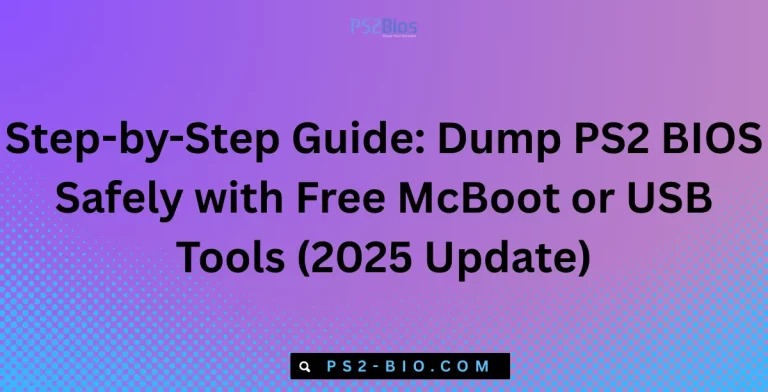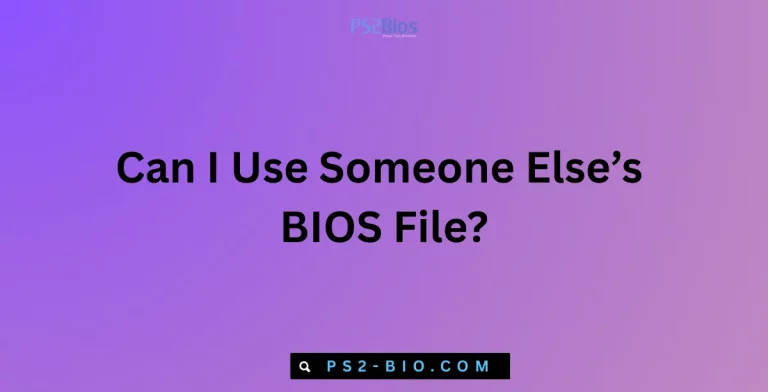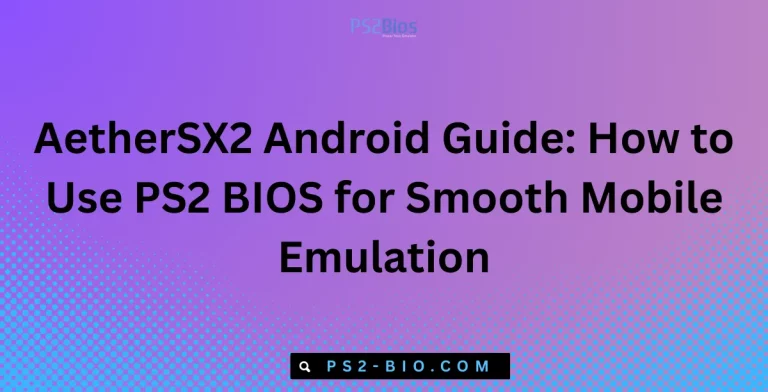How Do I Set Up PS2 BIOS in PCSX2?
Wondering why PCSX2 won’t run without a PS2 BIOS? BIOS files are essential for PlayStation 2 emulation, but many users struggle to configure them properly. This guide explains what BIOS is, where to place it, and how to set it up securely.

What Is PS2 BIOS?
A PS2 BIOS (Basic Input Output System) is the firmware extracted from a PlayStation 2 console. It allows PCSX2 to replicate the console’s internal environment, ensuring games run as they would on original hardware. Without the BIOS, the emulator cannot load or execute PS2 software.
The BIOS contains crucial instructions for startup, hardware access, and system configuration. In emulation, it ensures compatibility with different game regions such as NTSC-U (USA), NTSC-J (Japan), and PAL (Europe).
⚠️ Important: Distributing or downloading copyrighted BIOS files from the internet is illegal. To stay compliant, you must dump the BIOS from your own PS2 console using official methods.
Why Do You Need PS2 BIOS in PCSX2?
PCSX2, unlike other emulators, separates the emulator program from the system BIOS. This design makes the emulator legal to distribute while requiring users to provide their own BIOS. The BIOS enables:
- Booting PS2 games in different regions.
- Accurate game performance, sound, and video output.
- Access to memory card management and save states.
- Running original PlayStation 2 discs on a PC with a DVD drive.
Without BIOS, PCSX2 cannot mimic the console’s system operations, making it impossible to play PS2 titles.
Legal Considerations and Safe Sources
When setting up PS2 BIOS, legality is the main concern. Here’s what you must know:
- Legal: Dumping BIOS from your own PlayStation 2 console.
- Illegal: Downloading pre-dumped BIOS files from third-party websites or torrents.
The official PCSX2 team recommends using tools like BIOS Dumper v2.0 to extract files directly from your hardware. For accurate guidance, refer to the official PCSX2 documentation at pcsx2.net.
This approach ensures compliance with copyright law and guarantees the BIOS is genuine and virus-free.
How to Dump PS2 BIOS From Your Console
To extract BIOS safely, you’ll need:
- A PlayStation 2 console (any model).
- A compatible USB flash drive.
- A homebrew program like BIOS Dumper v2.0 or uLaunchELF.
Steps:
- Download the BIOS Dumper utility from the official PCSX2 website.
- Copy the dumper files onto a USB flash drive.
- Insert the USB into your PS2 console.
- Run the dumper application through FreeMCBoot or another homebrew launcher.
- The program will extract BIOS files and save them onto your USB drive.
- Transfer these files to your PC.
The dumped files typically include multiple .bin or .rom files along with region data. Keep them in a dedicated folder for easy configuration in PCSX2.
Installing PCSX2 on Your Computer
Before configuring the BIOS, ensure PCSX2 is installed correctly on your PC.
System Requirements (PCSX2 1.6 and later):
- OS: Windows 10/11 (64-bit), Linux, or macOS.
- CPU: Modern x64 processor with SSE4 support.
- GPU: DirectX 11/Vulkan/OpenGL compatible.
- RAM: Minimum 4 GB (8 GB recommended).
Installation Steps:
- Visit the official PCSX2 download page.
- Download the latest stable build for your operating system.
- Extract the compressed file (ZIP/7z).
- Run the PCSX2 installer or portable executable.
- Choose a directory for installation.
After installation, PCSX2 will open a First-Time Configuration Wizard where BIOS setup is required.
Setting Up PS2 BIOS in PCSX2
Once you have your BIOS files ready, follow these steps:
- Launch PCSX2.
When opening for the first time, the configuration wizard appears. - Locate BIOS Directory.
- Create a folder named BIOS inside your PCSX2 directory.
- Copy the dumped BIOS files into this folder.
- Select BIOS in PCSX2.
- In the wizard, click Browse and navigate to the BIOS folder.
- PCSX2 will detect available BIOS files automatically.
- Choose Region BIOS.
- Select the BIOS matching your game region (NTSC-U, NTSC-J, PAL).
- For universal compatibility, you can keep multiple BIOS files.
- Finalize Setup.
- Confirm the selected BIOS.
- Save settings and close the wizard.
Now your emulator is fully configured and ready to run PlayStation 2 games.
Testing Your PS2 BIOS Setup
To confirm successful configuration:
- Open PCSX2 and go to CDVD > No Disc.
- Boot the BIOS. If the PS2 logo and memory card menu appear, your BIOS is installed correctly.
- Insert a PS2 game disc or load an ISO file to test actual gameplay.
If you encounter errors such as “BIOS not found”, double-check the file directory and ensure BIOS files are properly placed in the correct folder.
Common Issues and Fixes
1. BIOS Not Detected
- Ensure the BIOS files are inside the /bios folder.
- Use the latest PCSX2 version for compatibility.
2. Region Mismatch Error
- Select a BIOS version that matches the region of your PS2 games.
- Keep multiple BIOS versions for flexibility.
3. Corrupted BIOS Dump
- Redump the BIOS from your console using the latest dumper tool.
- Avoid downloading BIOS from unverified websites, as files may be incomplete or infected.
4. Emulator Performance Problems
- Update graphics drivers (NVIDIA, AMD, Intel).
- Use PCSX2’s speedhacks for smoother gameplay.
- Ensure your PC meets the recommended hardware requirements.
How to Switch Between Different BIOS Files
PCSX2 allows multiple BIOS versions. This is useful if you own games from different regions.
Steps:
- Open Config > BIOS Selector.
- Browse to the BIOS folder.
- Select the BIOS corresponding to the region of the game.
- Restart PCSX2 for the change to apply.
This flexibility ensures higher compatibility across titles.
Frequently Asked Questions (FAQ)
1. Can I run PCSX2 without BIOS?
No. BIOS is mandatory since it contains essential firmware for PlayStation 2 functionality.
2. Is it legal to download PS2 BIOS online?
No. Downloading BIOS from the internet is a copyright violation. Only extracting BIOS from your own PS2 console is legal.
3. Where do I put the BIOS files in PCSX2?
Place them inside the bios folder located in the PCSX2 installation directory.
4. Which BIOS should I choose for best compatibility?
The BIOS region matching your game (NTSC-U, PAL, NTSC-J). You can keep multiple BIOS files for broader support.
5. Why does my BIOS not show up in PCSX2?
Ensure the files are extracted correctly, placed in the correct folder, and that you’ve refreshed the BIOS selector in PCSX2.
Final Thoughts
Setting up the PS2 BIOS in PCSX2 is the most important step in running PlayStation 2 games on your computer. By legally extracting BIOS from your own console, placing it correctly, and selecting it within the emulator, you ensure smooth and accurate gameplay. With proper setup, PCSX2 becomes a reliable platform to relive classic PlayStation 2 titles directly on modern hardware.