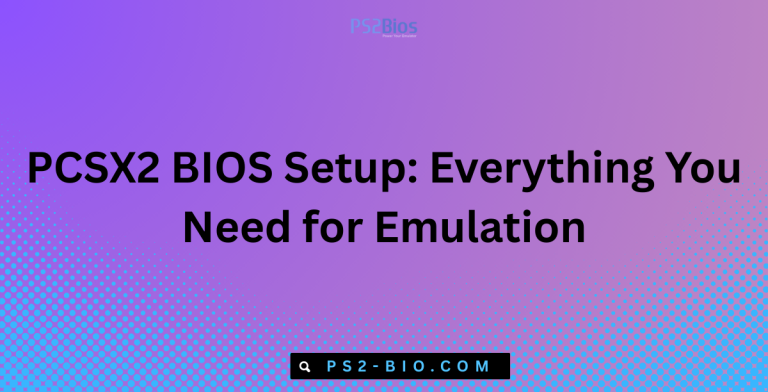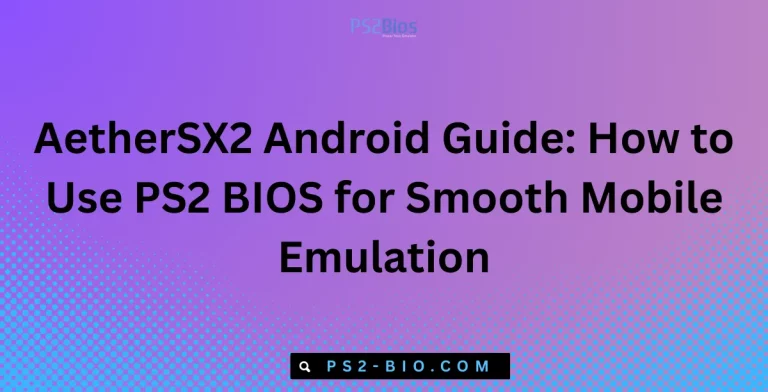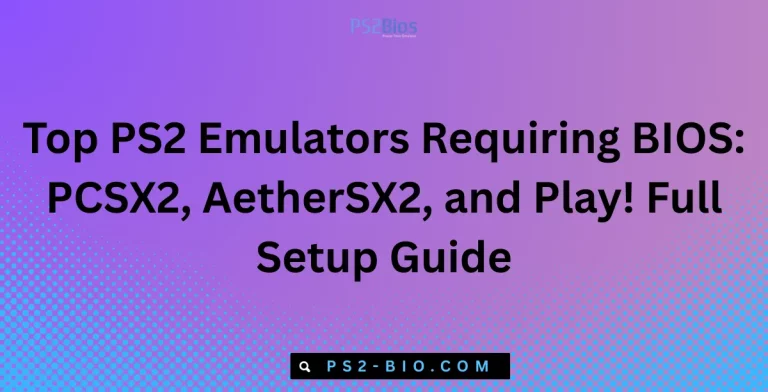Where do I put the BIOS files in PCSX2?
Are you struggling to set up PCSX2 because of missing BIOS files? Without the correct BIOS location, your PlayStation 2 emulator won’t run. This guide explains where to put BIOS files in PCSX2 on Windows and macOS, step by step.

What Are BIOS Files in PCSX2?
The BIOS (Basic Input/Output System) is a firmware file extracted from a real PlayStation 2 console. It is required for PCSX2, the official PS2 emulator, to boot games. Without BIOS, PCSX2 cannot function because the emulator replicates hardware, but the firmware initiates system processes.
Key facts about PS2 BIOS files:
- A BIOS file is unique to each region (e.g., Japan, USA, Europe).
- It controls how the console initializes and loads games.
- PCSX2 requires a valid BIOS dump for legal and functional use.
- File formats include
.bin,.rom, and.bios.
⚠️ Important: Downloading BIOS files from the internet is illegal. You must legally dump BIOS from your own PlayStation 2 console using tools such as BIOS Dumper.
Why Do BIOS Files Matter in PCSX2?
BIOS files serve as the bridge between hardware emulation and software execution. Without them, PCSX2 cannot replicate how a PS2 boots games.
- Game Compatibility: Different BIOS versions (Japan, USA, Europe) can affect whether certain titles run smoothly.
- Performance Stability: Official BIOS ensures system-level processes execute properly, reducing errors or crashes.
- Legality: Owning a BIOS file from your console ensures compliance with copyright laws.
Where to Put BIOS Files in PCSX2 (Windows)
PCSX2 automatically searches for BIOS in its BIOS directory. If the files are missing, the emulator will not start.
Step 1: Locate the BIOS Folder
When you install PCSX2 on Windows, a default directory is created:
Documents\PCSX2\bios
This folder is where all BIOS files should be placed.
Step 2: Place BIOS Files Correctly
- Copy the legally dumped BIOS files (
.bin,.rom,.mec) into thebiosfolder. - Ensure files are not inside subfolders; they must be placed directly in the
biosdirectory.
Step 3: Configure BIOS in PCSX2
- Launch PCSX2.
- Go to Config > BIOS/Plugins Selector.
- Browse and select the correct BIOS region.
- Click Apply and restart PCSX2.
✅ Once complete, PCSX2 will detect your BIOS and allow you to run PS2 games.
Where to Put BIOS Files in PCSX2 (macOS)
For macOS, the BIOS placement is slightly different because application files are stored inside Library directories.
Step 1: Locate BIOS Directory
The default BIOS path on macOS is:
~/Library/Application Support/PCSX2/bios
Step 2: Insert BIOS Files
- Copy your BIOS files into the
biosfolder. - Do not compress or rename them; PCSX2 requires original file names.
Step 3: Select BIOS in PCSX2
- Open PCSX2 for macOS.
- Head to Config > BIOS/Plugins Selector.
- Select your dumped BIOS and click Apply.
Once configured, games will load through the BIOS just like on a real PlayStation 2.
PCSX2 BIOS Directory Structure
To avoid setup errors, confirm that your BIOS folder has the correct structure.
Correct structure:
PCSX2/
└── bios/
├── SCPH-70004_EUR_Con_0210.bin
├── SCPH-39001_USA_Con_0220.bin
├── rom1.bin
├── rom2.bin
├── erom.bin
Incorrect structure:
PCSX2/
└── bios/
└── New Folder/
└── SCPH-70004_EUR_Con_0210.bin
If BIOS is stored inside nested folders, PCSX2 won’t detect them.
Common BIOS Issues and Fixes
Even with the correct setup, many users face BIOS-related errors. Here’s how to fix them:
1. PCSX2 Cannot Find BIOS
- Ensure BIOS files are in the correct
biosdirectory. - Double-check file extensions (
.bin,.rom) are not hidden or renamed.
2. “BIOS Not Found” Error
- Verify the path inside PCSX2 settings matches the BIOS directory.
- On Windows, check Documents\PCSX2\bios.
- On macOS, check ~/Library/Application Support/PCSX2/bios.
3. Region Mismatch Error
- Some games require BIOS from the same region.
- Use USA BIOS for NTSC-U games and Europe BIOS for PAL titles.
4. Multiple BIOS Files Detected
- Select the appropriate BIOS in Config > BIOS Selector.
- Keep only the regions you need to avoid confusion.
5. BIOS Corruption or Invalid File
- If files are incomplete or corrupted, dump BIOS again from your console.
- Avoid downloading BIOS online, as they may contain malware.
Legal and Safe Way to Get BIOS
Many users ask whether they can download BIOS from the internet. The answer is no.
- Illegal: Sharing or downloading BIOS violates copyright law.
- Safe Method: Use tools like BIOS Dumper on your PlayStation 2 to extract your BIOS legally.
- Required Files: A full BIOS dump includes
rom1.bin,rom2.bin,erom.bin, and region-specific.binfiles.
For detailed instructions, the official PCSX2 documentation explains BIOS dumping methods:
👉 PCSX2 Official Guide
Tips for Managing BIOS Files
- Backup: Store your BIOS dump in multiple locations (USB drive, cloud storage).
- Keep All Regions: Some games may perform better with a specific BIOS version.
- Organize: Name folders by region, but keep actual BIOS files in the root
biosdirectory. - Update PCSX2: BIOS compatibility may improve with newer PCSX2 versions.
Final Thoughts
Placing BIOS files in PCSX2 is simple once you know the correct directory:
- Windows →
Documents\PCSX2\bios - macOS →
~/Library/Application Support/PCSX2/bios
Without BIOS, PCSX2 cannot function, as it relies on official firmware to boot PlayStation 2 games. Always dump BIOS from your own PS2 console for legal and reliable use. With proper setup, PCSX2 will emulate the PlayStation 2 system smoothly, letting you play your favorite titles with accuracy and stability.