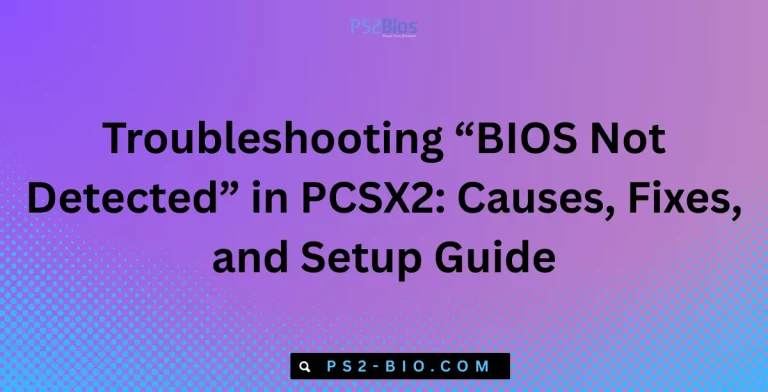How do I add PS2 BIOS to macOS PCSX2?
Are you struggling to run PlayStation 2 games on your Mac? Without the correct PS2 BIOS, PCSX2 won’t work. This guide explains step-by-step how to add BIOS to macOS PCSX2 safely and correctly.

What Is PS2 BIOS?
The PlayStation 2 BIOS (Basic Input Output System) is the firmware stored on Sony’s PS2 console chip. It manages essential startup functions and allows the operating system to communicate with hardware. Without the BIOS, emulators such as PCSX2 cannot boot games.
When you install PCSX2 on macOS, the program requires a valid PS2 BIOS to initialize. Unlike the emulator itself, BIOS files are copyrighted and cannot legally be distributed online. This means users must extract the BIOS directly from their PlayStation 2 console.
Key Points About PS2 BIOS
- Essential for running PS2 games on emulators.
- Unique to Sony PlayStation 2 consoles.
- Must be legally dumped from your own hardware.
- Available in regional versions (USA, Japan, Europe, etc.).
Why Is BIOS Important in PCSX2?
The BIOS file acts as the system software layer between the emulator and the game. Without it, PCSX2 will show an error or remain stuck at startup.
Functions of PS2 BIOS in PCSX2
- Game Booting: Initializes PS2 discs or ISO images.
- Region Handling: Determines NTSC or PAL format compatibility.
- System Configuration: Provides access to language, date, and time settings.
- Memory Card Access: Enables in-game saves.
According to PCSX2’s official documentation, the emulator requires BIOS to simulate the PS2 environment accurately. This ensures maximum game compatibility and stability.
Legal Considerations for PS2 BIOS on macOS
Sony owns the copyright of all PS2 BIOS files. Downloading them from the internet is considered piracy. To remain compliant, you must dump the BIOS from your own PlayStation 2 console.
Safe and Legal Practice
- Use BIOS Dumper tools provided by the PCSX2 community.
- Transfer files from your console to your Mac via USB or memory card.
- Store BIOS securely in your PCSX2 folder.
For more details on intellectual property rights, visit the U.S. Copyright Office.
Installing PCSX2 on macOS Before Adding BIOS
Before adding BIOS, you need the latest version of PCSX2. Since official macOS builds were limited in the past, recent community updates provide stable releases for Apple Silicon and Intel Macs.
Steps to Install PCSX2 on macOS
- Go to the PCSX2 official site.
- Download the macOS build (choose ARM64 for Apple Silicon or x64 for Intel).
- Open the
.dmgfile and drag PCSX2 into the Applications folder. - Launch PCSX2. The program will request BIOS on the first run.
How to Add PS2 BIOS to macOS PCSX2
After installing PCSX2, the next step is placing your BIOS files correctly.
Step 1: Obtain PS2 BIOS
- Use BIOS Dumper v2.0 on your PlayStation 2 console.
- Save the dumped files (e.g.,
scph10000.bin,scph39001.bin) to a USB flash drive. - Transfer them to your Mac.
Step 2: Locate BIOS Folder in macOS
- By default, PCSX2 creates a BIOS directory under:
~/Library/Application Support/PCSX2/bios
Step 3: Place BIOS Files
- Copy all dumped
.binand.mecfiles into the bios folder. - Ensure filenames remain unchanged for proper detection.
Step 4: Configure BIOS in PCSX2
- Open PCSX2.
- Go to Config > BIOS/Plugins.
- Click Browse and select the BIOS folder.
- Choose the BIOS region you prefer (NTSC or PAL).
- Confirm and restart PCSX2.
Your emulator is now ready to load PS2 games.
Common Issues When Adding BIOS to macOS PCSX2
Even if BIOS files are placed correctly, users may face errors.
Error 1: BIOS Not Found
- Ensure BIOS files are in the correct bios folder.
- Check file permissions under macOS security settings.
Error 2: Incompatible BIOS
- Some early BIOS files (e.g., SCPH-10000) may have limited compatibility.
- Use later versions like SCPH-39001 for stability.
Error 3: PCSX2 Freezing at Startup
- This often happens if BIOS files are corrupted.
- Redump BIOS using your console.
Best BIOS Versions for macOS PCSX2
Although any legal BIOS works, some versions offer better performance.
| BIOS Version | Region | Recommended Use |
|---|---|---|
| SCPH-39001 | USA | Stable, widely compatible |
| SCPH-70012 | USA | Slim console BIOS, newer titles |
| SCPH-50004 | Europe | PAL-based games |
| SCPH-10000 | Japan | Early games, experimental use |
Enhancing PCSX2 Performance After Adding BIOS
Once BIOS is configured, you can optimize gameplay on macOS.
Tips for Better Performance
- Enable Speedhacks under Config > Emulation Settings.
- Use Vulkan or Metal renderers for improved graphics.
- Allocate sufficient RAM and CPU threads in settings.
- Keep PCSX2 updated to the latest version.
For advanced guidance, check PCSX2’s GitHub repository.
FAQs on Adding PS2 BIOS to macOS PCSX2
1. Can I download BIOS from the internet?
No, it is illegal and unsafe. Always dump BIOS from your own PlayStation 2.
2. Do I need multiple BIOS versions?
Not required, but some games perform better with different regional BIOS.
3. Is BIOS setup different on Intel and Apple Silicon Macs?
No, the process is the same. Only the PCSX2 build differs.
4. Can I use one BIOS on both Windows and macOS?
Yes, BIOS files work across platforms if configured correctly.
5. Why is my BIOS not showing in PCSX2?
Check if the BIOS directory path is correct in settings.
Final Thoughts
Adding PS2 BIOS to macOS PCSX2 is a crucial step to play PlayStation 2 games legally and effectively. While the emulator itself is free, the BIOS must come from your own console to remain compliant. By following the outlined steps—installing PCSX2, placing BIOS in the correct folder, and configuring settings—you can enjoy smooth PS2 gameplay on your Mac.
With correct setup, PCSX2 on macOS supports thousands of PS2 titles, turning your computer into a reliable retro gaming hub.