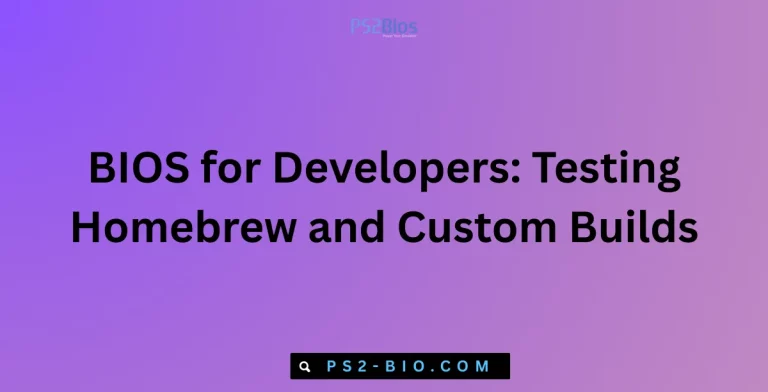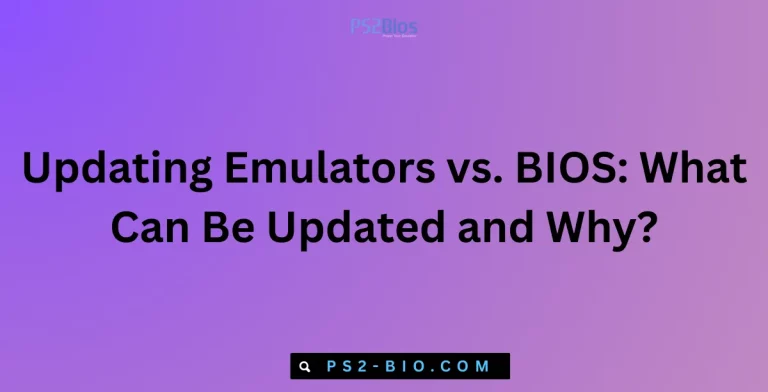Common BIOS Setup Mistakes and Proven Fixes for Stable PC Performance
Struggling with boot errors or system crashes after tweaking BIOS settings? Many PC issues stem from simple BIOS setup mistakes. Understanding these errors and applying proven fixes helps restore system stability, prevent hardware conflicts, and ensure your computer performs at its best.
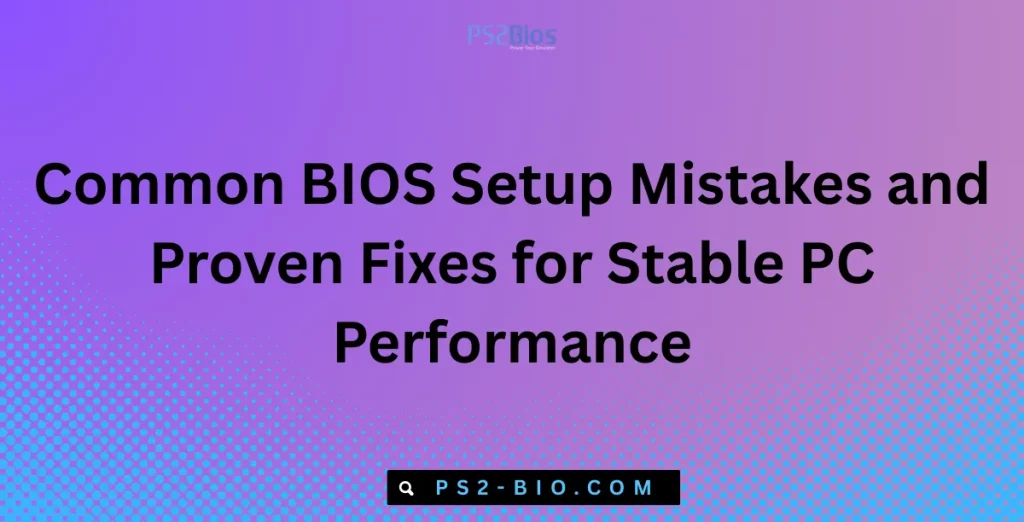
What Is BIOS and Why Correct Setup Matters
The BIOS (Basic Input/Output System) is the firmware that starts your computer, checks hardware, and prepares the system to load the operating system. Incorrect settings in BIOS can cause slow booting, overheating, hardware conflicts, or even failure to detect critical components like RAM or storage drives.
Modern computers often use UEFI (Unified Extensible Firmware Interface), but the principles are the same. Ensuring the BIOS is properly configured protects both system performance and hardware longevity.
Common Mistake #1: Incorrect Boot Order
Why It Happens
A common BIOS error occurs when the boot priority sequence is set incorrectly. If the wrong drive is placed first, your PC may fail to load the operating system.
Symptoms
- “No bootable device found” error
- Continuous restart loop
- Operating system not loading
Fix
- Enter BIOS during startup (usually by pressing Del, F2, or F10).
- Open the Boot Order menu.
- Place your system’s main storage drive (SSD/HDD with OS) at the top.
- Save changes and restart.
👉 Tip: For multi-drive setups, ensure external drives or USB devices are not listed before the OS drive.
Common Mistake #2: Disabled or Incorrect AHCI/RAID Settings
Why It Happens
Storage controller settings like AHCI (Advanced Host Controller Interface) or RAID (Redundant Array of Independent Disks) determine how your drives communicate with the motherboard. Using the wrong option may prevent Windows from booting or reduce SSD performance.
Symptoms
- Slow SSD performance
- Blue screen (BSOD) after Windows logo
- Drives not detected
Fix
- If installing Windows on SSD, enable AHCI for best performance.
- Use RAID only if you have configured a RAID array.
- Changing these settings on an existing system may require registry adjustments in Windows before rebooting.
👉 Reference: Microsoft provides registry instructions for switching from IDE to AHCI without reinstalling Windows (Microsoft Docs).
Common Mistake #3: Wrong CPU Settings (Overclocking Errors)
Why It Happens
Many users enable overclocking or adjust CPU ratios without proper cooling or testing. Incorrect voltages or frequencies can cause instability, overheating, or system failure.
Symptoms
- Sudden system crashes
- CPU overheating
- Games and applications freezing
Fix
- Enter BIOS and reset CPU values to Default/Auto.
- If overclocking, increase frequency gradually and test stability with stress-testing software.
- Ensure adequate cooling and thermal paste application.
👉 Fact: Studies show overclocking without proper cooling can reduce CPU lifespan by up to 20%.
Common Mistake #4: Incorrect RAM Configuration (XMP/DOCP)
Why It Happens
By default, RAM often runs at lower speeds. Users may enable XMP (Extreme Memory Profile) or DOCP incorrectly, causing memory errors or system instability.
Symptoms
- PC won’t boot after enabling XMP
- Random blue screens
- Memory test failures
Fix
- Check if your motherboard supports your RAM’s rated speed.
- Enable XMP/DOCP only if modules are listed in your motherboard’s QVL (Qualified Vendor List).
- If unstable, manually set RAM speed lower than the advertised maximum.
👉 Tip: Mixing different RAM brands or frequencies often leads to instability. Always use identical sticks when possible.
Common Mistake #5: Outdated BIOS Version
Why It Happens
Using an outdated BIOS can cause compatibility issues with new hardware like CPUs or GPUs.
Symptoms
- New processor not recognized
- Random hardware malfunctions
- System fails to boot after upgrading components
Fix
- Visit your motherboard manufacturer’s official support page.
- Download the latest BIOS update (ensure the exact model match).
- Use the built-in update tool (e.g., ASUS EZ Flash, MSI M-Flash).
- Avoid interruptions during the update process.
👉 Warning: Interrupting a BIOS update can corrupt firmware and require recovery tools. Always use a stable power supply.
Common Mistake #6: Disabled Virtualization Technology
Why It Happens
Virtualization (Intel VT-x or AMD-V) is needed for running virtual machines or some modern software. Users often forget to enable it in BIOS.
Symptoms
- Hyper-V, VMware, or VirtualBox errors
- Android emulators not running
- Poor performance in virtualized environments
Fix
- Enter BIOS and enable Intel VT-x (Intel) or AMD-V (AMD).
- Save changes and reboot.
👉 Fact: According to Intel, enabling virtualization has negligible impact on overall system performance when not actively used.
Common Mistake #7: Secure Boot Misconfiguration
Why It Happens
Secure Boot protects against malware during startup, but incorrect settings may block legitimate operating systems or drivers.
Symptoms
- OS installation failure
- Error: “Secure Boot Violation”
- Drivers not loading correctly
Fix
- Enable Secure Boot if using Windows 10/11 with UEFI.
- Disable it temporarily if installing Linux or older Windows versions.
- Once installation is complete, re-enable for security.
Common Mistake #8: Incorrect Fan and Thermal Settings
Why It Happens
Improper fan speed control can cause overheating or unnecessary noise.
Symptoms
- High system temperatures
- Loud, constantly running fans
- Sudden shutdown due to thermal protection
Fix
- Enter BIOS Hardware Monitor/Fan Control.
- Choose PWM/Auto for smart fan control.
- Ensure CPU fan is connected to the CPU_FAN header, not a chassis fan port.
👉 Fact: Keeping CPU under 80°C under load increases system stability and hardware lifespan.
Common Mistake #9: Disabled Onboard Devices
Why It Happens
Users may disable onboard devices (LAN, Wi-Fi, audio) thinking they aren’t needed, later facing missing functionality.
Symptoms
- No sound
- No internet connection
- Missing drivers in Windows
Fix
- Re-enable onboard audio, LAN, or Wi-Fi in BIOS.
- Save changes and reboot.
- Install updated drivers from the manufacturer’s support site.
Common Mistake #10: Forgetting to Save Changes
Why It Happens
After making corrections, some users exit BIOS without saving.
Symptoms
- Same issue repeats after restart
- BIOS changes seem ignored
Fix
- After adjustments, always select Save & Exit.
- Confirm changes before rebooting.
Final Tips for Safe BIOS Configuration
- Always document current settings before making changes.
- Use Load Optimized Defaults if system becomes unstable.
- Refer only to official manufacturer manuals for specific instructions.
- Avoid unnecessary changes unless troubleshooting a specific problem.
Conclusion
Incorrect BIOS settings are a leading cause of boot errors, system crashes, and poor performance. By understanding these common mistakes—ranging from wrong boot order to unstable overclocking—you can apply the right fixes and maintain a stable, secure, and high-performing PC.