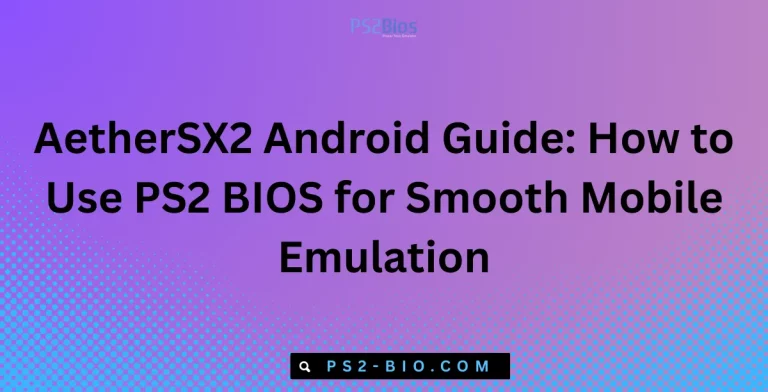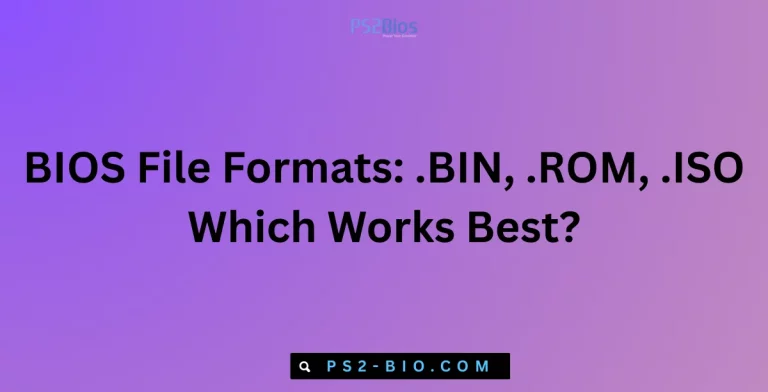Step-by-Step Guide: Dump PS2 BIOS Safely with Free McBoot or USB Tools (2025 Update)
The PlayStation 2 BIOS (Basic Input Output System) is a system file stored inside every PS2 console. It manages startup, hardware communication, and game execution.
Without this file, emulators like PCSX2 cannot function correctly.
Key facts about PS2 BIOS:
- It is copyrighted by Sony and cannot be shared legally online.
- Every console has its own BIOS version stored on internal chips.
- Dumping it from your own PS2 is the only legal method.
By extracting the BIOS yourself, you ensure accurate emulation and stay compliant with copyright law.
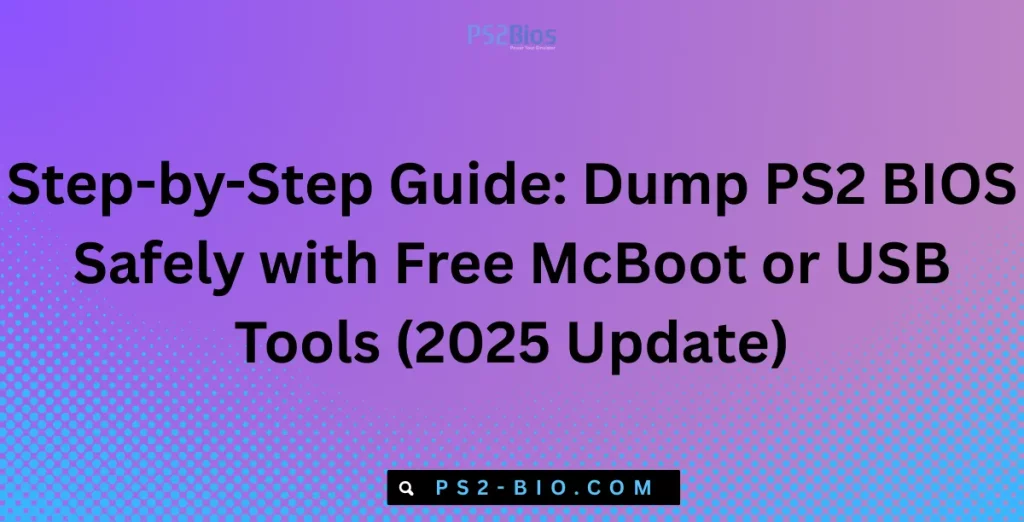
Requirements Before Dumping PS2 BIOS
Before starting, make sure you have:
- A working PlayStation 2 console (any model).
- A memory card with Free McBoot (FMCB) installed, or a USB drive for tools.
- A USB flash drive (FAT32 formatted).
- The utility BIOS Dumper (ps2dumper.elf).
- A PC to transfer and store the BIOS file.
⚠️ Important: Do not download PS2 BIOS from third-party websites. Only dump it from your own console to remain legal.
Method 1: Dumping PS2 BIOS with Free McBoot
If you already have Free McBoot (FMCB) installed on your memory card, this is the simplest method.
Steps:
- Prepare Files
- Download
ps2dumper.elffrom a trusted PS2 development source. - Copy it onto your USB drive (FAT32 format).
- Download
- Insert into PS2
- Plug the USB drive into your PS2.
- Insert the Free McBoot memory card and turn on the console.
- Launch BIOS Dumper
- From the FMCB menu, choose uLaunchELF.
- Locate
ps2dumper.elfand run it.
- Dumping Process
- The tool will read your PS2 BIOS.
- Files like
rom0.bin,rom1.bin,erom.bin, andscphXXXX.nvmwill be created.
- Save to USB Drive
- The dumper automatically stores these files on your USB drive.
- Transfer to PC
- Insert the USB into your PC.
- Copy the BIOS folder to your computer.
- Place it in the PCSX2 BIOS directory (
/bios).
Once complete, your dumped BIOS is ready for use in PCSX2.
Method 2: Dumping PS2 BIOS Using Only a USB Drive
If you don’t have Free McBoot, you can still dump BIOS with only a USB drive and swap tools.
Steps:
- Get BIOS Dumper ISO
- Download the BIOS Dumper ISO image.
- Burn it to a blank DVD or load it via Swap Magic/PS2 loader.
- Insert USB Drive
- Plug a FAT32 USB flash drive into the console.
- Run Dumper Tool
- Boot the BIOS Dumper ISO on the PS2.
- The program will extract BIOS files directly to the USB.
- Copy Files to PC
- Transfer the dumped BIOS from USB to your computer.
- Move them into the PCSX2
biosfolder.
This method works if you don’t have Free McBoot installed, though it requires a disc swap utility.
How to Verify the Dumped BIOS
After dumping, verify that your BIOS files are correct.
- Open PCSX2 → Go to Config > BIOS/Plugin Selector.
- Check if your BIOS version appears in the list.
- If not detected, ensure all files (
.bin,.nvm,.erom) are copied.
You can also check file size:
- Typical PS2 BIOS files range from 2MB to 4MB depending on region and console model.
Legal Notice About PS2 BIOS
It’s important to highlight legality:
- Allowed: Dumping BIOS from your own PlayStation 2.
- Not Allowed: Downloading BIOS from the internet or sharing it with others.
Sony retains copyright on BIOS files, and unauthorized sharing can violate laws. To remain safe, always dump from your own console.
For further confirmation, refer to the U.S. Copyright Office guidelines on software ownership and backup rights (copyright.gov).
Troubleshooting BIOS Dumping Issues
If you face problems, try these fixes:
- USB Not Detected: Format as FAT32.
- FMCB Menu Not Showing Dumper: Recheck
ps2dumper.elfpath. - PCSX2 Doesn’t Recognize BIOS: Ensure files are in
/biosfolder and not zipped. - Corrupt Files: Redump with another USB drive.
Final Thoughts
Dumping your PS2 BIOS is the only safe and legal way to run games on PCSX2. With either Free McBoot or a simple USB tool, you can extract your own BIOS within minutes. This process not only keeps you compliant but also ensures smooth emulation with authentic system files.