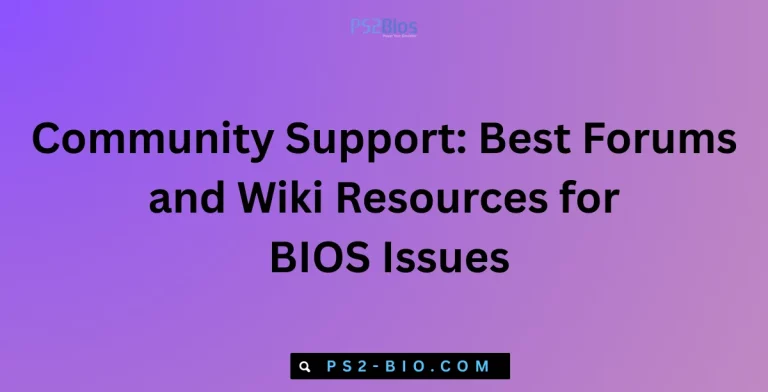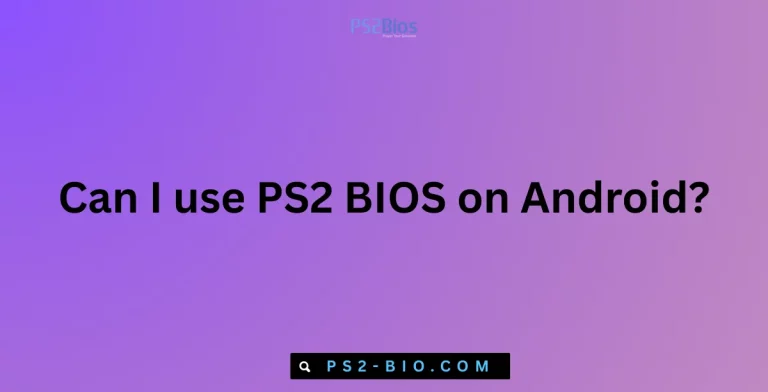Emulator UI & BIOS: Navigating Setup Wizards in PCSX2 & AetherSX2
Struggling to set up PlayStation emulators? BIOS and setup wizards often confuse new users. This guide explains PCSX2 and AetherSX2 UI setup clearly.

What Is Emulator UI?
The User Interface (UI) in emulators like PCSX2 and AetherSX2 provides the visual menus and configuration panels that control settings. It manages:
- Graphics settings (resolution, renderer, shaders)
- Audio output (latency, synchronization, device selection)
- Controller mapping (keyboard, Xbox, or PlayStation controllers)
- BIOS selection (region-specific files essential for booting games)
A streamlined UI allows both beginners and advanced users to configure options without needing command-line input. PCSX2 uses a menu-driven approach, while AetherSX2 offers a mobile-friendly touch interface with simplified menus.
Understanding BIOS in PlayStation Emulators
A BIOS (Basic Input/Output System) is firmware extracted from an actual PlayStation 2 console. It’s mandatory for emulators like PCSX2 and AetherSX2 to function. Without BIOS, no game can boot.
- Legal Note: BIOS must be dumped from your own PlayStation 2 console. Sharing or downloading copyrighted BIOS files is illegal.
- Region-Specific BIOS: Different BIOS exist for Japan, USA, and Europe. Selecting the correct region ensures compatibility with regional games.
- Emulator Dependency: PCSX2 requires the BIOS path during initial setup, while AetherSX2 uses the BIOS file for every session.
📌 Fact: According to the PCSX2 development team, without BIOS, the emulator cannot mimic the PlayStation 2 startup process, making it non-functional.
PCSX2 Setup Wizard Explained
The PCSX2 setup wizard launches on the first run. It simplifies configuration by guiding users through essential steps:
1. Language Selection
Users pick their preferred interface language for menus and logs.
2. Plugin Selection
PCSX2 allows choosing plugins for graphics, sound, and controllers. Default plugins work for most users, but advanced users can select alternatives.
- GSdx Plugin – graphics rendering
- SPU2-X – sound management
- LilyPad – controller mapping
3. BIOS Configuration
The wizard prompts users to select the BIOS folder. After browsing, PCSX2 detects available BIOS files and lists them by region.
📌 Tip: Keep BIOS files organized in a single folder. Multiple regions can coexist, letting you play games from different regions.
4. First Launch
Once the BIOS is set, the emulator boots into the PlayStation 2 interface, ready to load ISO game files.
AetherSX2 Setup Wizard
AetherSX2, built for Android, offers a mobile-first configuration. Its setup wizard is simpler but still ensures proper initialization.
1. BIOS Selection
Immediately after installation, AetherSX2 asks users to load a BIOS file. Without this, the emulator will not run.
2. System Presets
AetherSX2 provides presets optimized for device hardware:
- Fast Preset – prioritizes performance
- Balanced Preset – good mix of speed and accuracy
- Accurate Preset – prioritizes compatibility, best for high-end devices
3. Controller Setup
Mobile devices use touch controls by default, but users can connect Bluetooth controllers such as DualShock 4 or Xbox One Controller.
4. Graphics & Audio Settings
The wizard adjusts rendering resolution and audio latency based on the chosen preset. Advanced options remain accessible through the settings menu.
📌 Fact: AetherSX2 adapts settings dynamically based on ARM processors, ensuring smoother gameplay across different mobile devices.
Key Differences: PCSX2 vs AetherSX2 Setup Wizards
| Feature | PCSX2 (Windows/Linux/macOS) | AetherSX2 (Android) |
|---|---|---|
| Platform | Desktop | Mobile |
| BIOS Requirement | Required at setup | Required at setup |
| Graphics Control | Plugin-based (GSdx) | Preset-based (Fast, Balanced, Accurate) |
| Controller Support | Keyboard, DualShock, Xbox | Touchscreen + Bluetooth controllers |
| UI Style | Advanced menus and plugins | Simplified mobile-friendly interface |
Common BIOS and UI Errors in Emulators
1. “BIOS Not Found” Error
Occurs when the BIOS folder is empty or not selected correctly.
✔ Fix: Re-check BIOS path in the setup wizard.
2. Black Screen After Boot
Usually caused by a corrupted or wrong-region BIOS.
✔ Fix: Verify BIOS integrity and region.
3. Controller Not Detected
PCSX2 may fail to recognize controllers without proper drivers.
✔ Fix: Install DS4Windows or Xbox drivers.
4. Crashes on Mobile (AetherSX2)
Older devices may struggle with high rendering resolutions.
✔ Fix: Use the “Fast Preset” and lower resolution.
Optimizing BIOS and UI Setup
- Keep BIOS Files Legally Obtained – Extract them from your own console.
- Organize Settings Profiles – Save different configs (performance vs accuracy).
- Update Emulator Versions – Developers frequently patch BIOS handling and UI bugs.
- Leverage Presets – Beginners should stick with emulator defaults before experimenting.
📌 Stat: PCSX2 has been in active development since 2002, making it one of the longest-supported emulators, while AetherSX2 gained rapid adoption in 2021 due to mobile demand.
Advanced Tips for Experts
PCSX2 Advanced UI Controls
- Shader Effects: Adjust visual accuracy for games with special rendering.
- Speedhacks Menu: Improve performance by altering cycle rates.
- Save States: Quick-load at any point in a game.
AetherSX2 Advanced Controls
- Vulkan vs OpenGL: Choose based on device GPU.
- Custom Touch Layouts: Rearrange on-screen buttons for comfort.
- Performance Overlays: Monitor FPS and CPU load directly.
Why BIOS and UI Matter for Emulation
Without proper BIOS, emulators cannot legally or technically boot. Without a clear UI, even experienced users struggle to configure graphics, sound, and controllers effectively. Both PCSX2 and AetherSX2 simplify this process by offering guided setup wizards that streamline configuration for every user level.
FAQs
1. Is BIOS required for PCSX2 and AetherSX2?
Yes, both emulators need a legally dumped PlayStation 2 BIOS to boot games.
2. Can I use the same BIOS for both emulators?
Yes, a valid PlayStation 2 BIOS file works with both PCSX2 and AetherSX2.
3. How do I dump my own BIOS legally?
You can use a PlayStation 2 console with homebrew tools like BIOS dumper utilities to extract the file.
4. Why does PCSX2 show multiple BIOS options?
It lists all available BIOS files by region, allowing you to select the correct one for your game.
5. Which is better for beginners: PCSX2 or AetherSX2?
AetherSX2 is simpler due to presets, while PCSX2 provides more customization for advanced users.
6. Can I run AetherSX2 without a controller?
Yes, it supports touchscreen controls, but gameplay is smoother with a connected controller.
7. Do BIOS files affect performance?
No, BIOS only initiates the console environment. Performance depends on emulator settings and device hardware.
Conclusion
The setup wizard in PCSX2 and AetherSX2 ensures that BIOS, controllers, graphics, and audio settings are configured correctly for smooth gameplay. PCSX2 offers a detailed, plugin-based desktop UI, while AetherSX2 provides a simplified, mobile-first experience with presets. Understanding both makes it easier to play PlayStation 2 games legally and efficiently across devices.