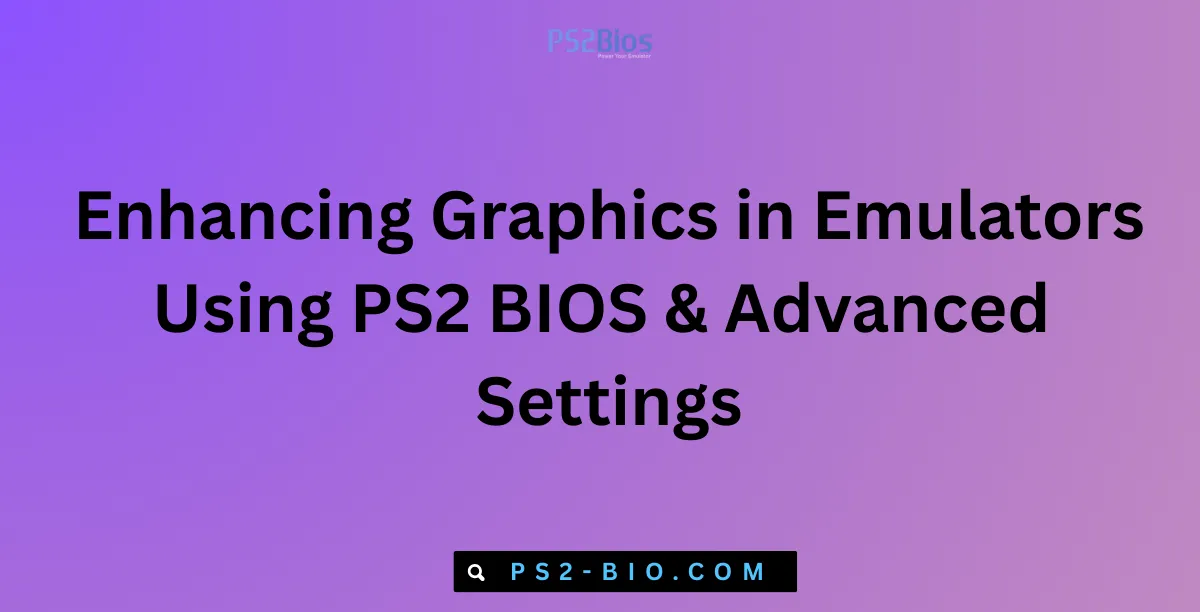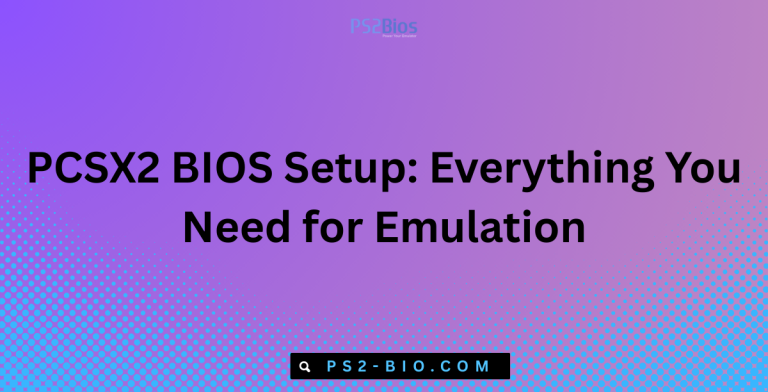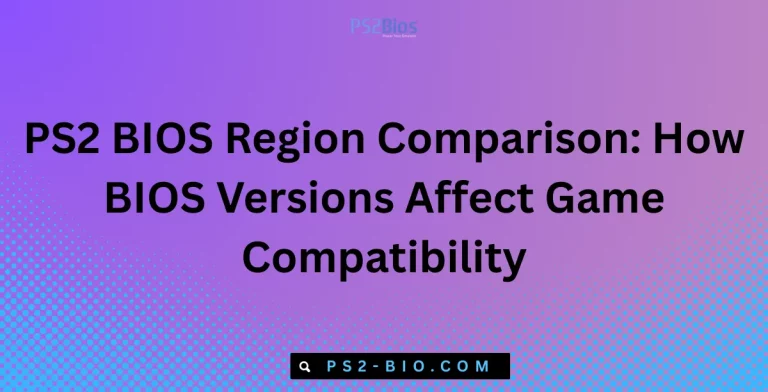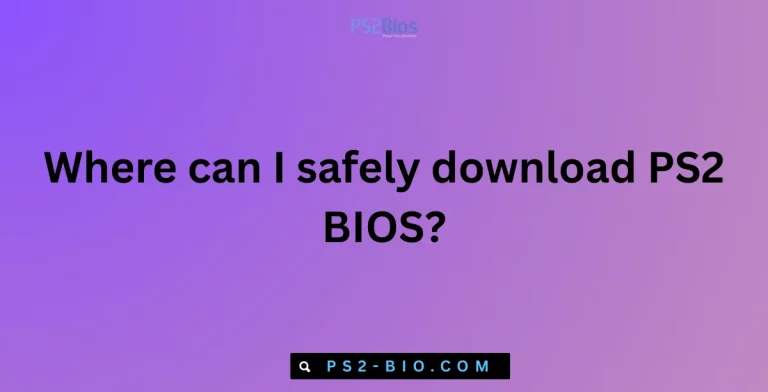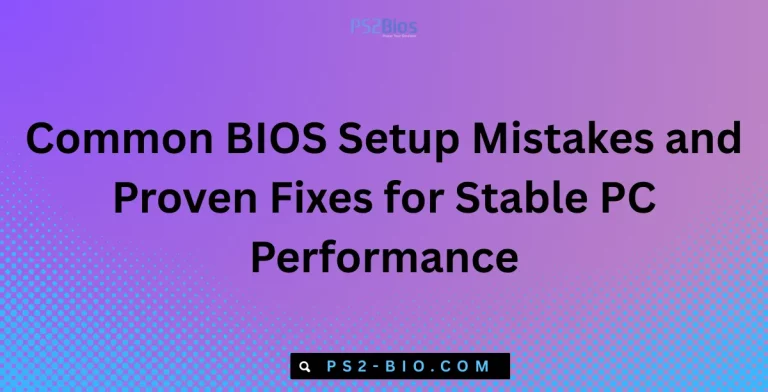Enhancing Graphics in Emulators Using PS2 BIOS & Advanced Settings
Struggling with blurry graphics or low-quality visuals in PS2 emulators? Discover how PS2 BIOS and advanced settings can boost graphics for smoother gameplay.
What Is PS2 BIOS and Why It Matters for Graphics
The PS2 BIOS (Basic Input/Output System) is a crucial file that initializes the PlayStation 2 hardware and ensures games run as intended. Without it, emulators like PCSX2 cannot replicate the system’s original environment.
From a graphics perspective, BIOS provides core compatibility that stabilizes frame rendering and game behavior. It works as a bridge between your emulator and the game files, allowing the advanced settings of PCSX2 or other emulators to correctly interpret the hardware functions.
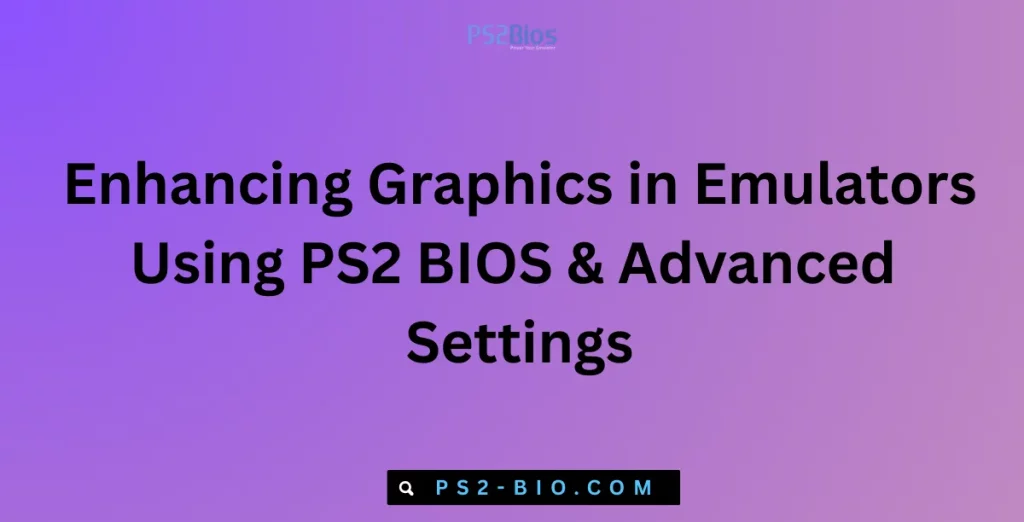
In short, BIOS isn’t just about launching the game—it enables enhanced visuals when paired with GPU scaling, shader effects, and resolution adjustments.
Key Advanced Settings That Enhance Graphics
Modern emulators provide multiple settings beyond default configurations. Correct tuning can transform low-resolution visuals into sharp, high-definition graphics. Below are the most impactful settings:
1. Internal Resolution
- Default PS2 resolution is 480p.
- Increasing the internal resolution to 2x, 3x, or 4x native offers a significant graphical upgrade.
- This reduces pixelation and makes textures clearer, especially on large screens.
2. Texture Filtering
- Bilinear filtering smooths edges, reducing jagged lines.
- Anisotropic filtering improves texture detail when viewed at angles, often enhancing environments and 3D models.
3. Anti-Aliasing (AA)
- Applying MSAA (Multisample Anti-Aliasing) or FXAA (Fast Approximate Anti-Aliasing) reduces “jaggies” on edges.
- Best used on systems with higher GPU power for smoother visuals.
4. V-Sync and Frame Pacing
- V-Sync prevents screen tearing during fast motion.
- Frame-limiter ensures games maintain a consistent 60 FPS, reducing stutter.
5. Post-Processing Shaders
- Shaders like Bloom, CRT Scanline, or HDR mimic modern visual effects.
- While not original to the PS2, these settings create richer environments and vibrant colors.
Step-by-Step Guide to Enhance Graphics in PCSX2
Follow this structured process to improve graphics without overwhelming your hardware.
- Install PCSX2 Emulator and PS2 BIOS
- Obtain PCSX2 from its official website.
- Dump your PS2 BIOS legally from a PlayStation 2 console.
- Configure Graphics Plugin
- Open PCSX2 → Config → Video (GS) → Plugin Settings.
- Choose your graphics renderer (Direct3D11, OpenGL, or Vulkan if supported).
- Adjust Internal Resolution
- Start with 2x native resolution for mid-range PCs.
- Increase to 4x or higher if your GPU supports it.
- Enable Texture Filtering and Anisotropy
- Turn on Texture Filtering (Full).
- Set Anisotropic Filtering to 8x or 16x for maximum clarity.
- Apply Anti-Aliasing
- Enable FXAA for lightweight performance.
- Use MSAA if your GPU has higher resources.
- Set Frame Limit
- Activate Frame Limiter at 60 FPS for smooth performance.
- Use Turbo/Slow Motion toggles for adjustments.
- Use Post-Processing Shaders
- Experiment with Bloom, Color Correction, or Sharpening filters.
- Avoid stacking too many shaders, as it can cause lag.
Balancing Graphics and Performance
Enhancing visuals may cause higher GPU or CPU usage. A balance ensures smoother gameplay without sacrificing quality.
- For Low-End PCs: Stick to 2x resolution and FXAA.
- For Mid-Range PCs: 3x–4x resolution, anisotropy, and limited shaders.
- For High-End PCs: 6x–8x resolution, MSAA, multiple shaders, and advanced V-Sync options.
PCSX2 also offers speed hacks like MTVU (Multi-Threaded microVU1) that improve frame rates without major quality loss.
Common Issues and Fixes When Enhancing Graphics
- Game Crashes or Black Screen
- Reduce internal resolution or disable demanding shaders.
- Lag or Frame Drops
- Enable speed hacks or lower anisotropic filtering.
- Graphical Glitches (Shadows, Lines, or Missing Textures)
- Switch between Direct3D11 and OpenGL renderers.
- Adjust hardware hacks under “Advanced Settings.”
- Audio-Video Desync
- Keep frame-limiter enabled.
- Use asynchronous audio settings.
Benefits of Using PS2 BIOS With Enhanced Settings
- Authenticity: BIOS ensures games behave like on a real PS2 console.
- Compatibility: Some advanced settings only work correctly with genuine BIOS files.
- Stability: Prevents crashes and synchronizes hardware emulation.
- Visual Quality: Higher resolutions and filters integrate smoothly when BIOS functions are active.
Best Practices for Long-Term Use
- Keep PCSX2 updated with the latest stable or nightly builds.
- Back up your BIOS files securely.
- Test new settings on a game-by-game basis, as not all titles respond equally.
- Monitor temperatures when using higher resolutions to avoid GPU overheating.
FAQs
1. Can I run PCSX2 without a PS2 BIOS?
No. A PS2 BIOS is mandatory for legal and functional emulation. Without it, PCSX2 cannot run games.
2. What is the best resolution for PCSX2?
For most systems, 3x–4x native resolution balances sharp visuals and performance. High-end PCs can push to 6x or more.
3. Does anti-aliasing affect performance?
Yes. FXAA has a low impact, while MSAA is heavier on the GPU. Choose based on your hardware capacity.
4. Which renderer is better: Direct3D11 or OpenGL?
- Direct3D11: Faster on Windows with older GPUs.
- OpenGL: Offers better accuracy and fewer graphical glitches.
5. Can shaders cause lag in PCSX2?
Yes, especially when stacking multiple effects. Use one or two filters for balance.
6. Is BIOS region important for gameplay?
Yes. Use BIOS from the same region as your games to prevent compatibility issues.
7. How can I fix blurry graphics in PCSX2?
Increase internal resolution, enable anisotropic filtering, and use sharpening shaders for clearer visuals.
Conclusion
Enhancing graphics in PS2 emulators requires two essential elements: a legitimate PS2 BIOS and fine-tuned advanced settings. By adjusting internal resolution, filters, anti-aliasing, and shaders, users can transform classic PlayStation 2 titles into crisp, modern visuals while keeping performance stable. With the right balance, the nostalgic gameplay experience becomes both authentic and visually stunning.