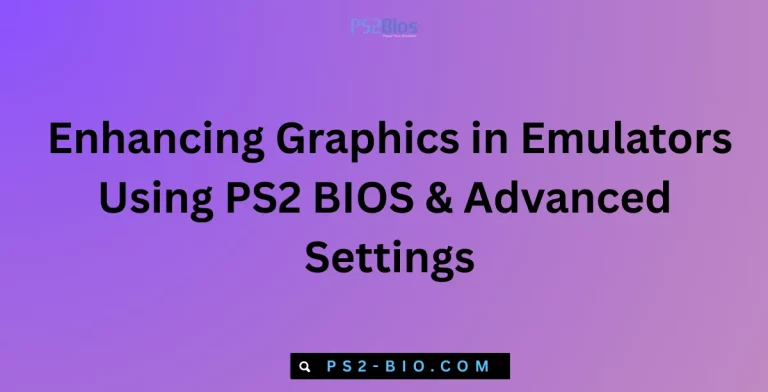How do I install PS2 BIOS on Windows 11?
Struggling to run PlayStation 2 games on your Windows 11 PC? The missing key is the PS2 BIOS, an essential file for PCSX2 setup.

What Is PS2 BIOS?
The PlayStation 2 BIOS (Basic Input Output System) is the official firmware originally embedded in the PS2 console. It controls essential hardware functions like startup, memory card recognition, and game loading.
For emulation with PCSX2, the most popular PS2 emulator, BIOS files are mandatory. Without them, PCSX2 cannot run because they handle the low-level operations of the console.
- Size: BIOS files usually range from 2 MB to 5 MB.
- Region Variants: USA, Japan, and Europe BIOS are most common.
- Format: Often in
.binor.romfile types.
⚠️ Important Note: Downloading PS2 BIOS from unauthorized websites is illegal. The only legal way is to dump the BIOS from your own PlayStation 2 console.
For instructions, the PCSX2 team provides a guide here: PCSX2 Official BIOS Dumping Guide (official source).
Why Do You Need PS2 BIOS on Windows 11?
Windows 11 is compatible with PCSX2, but the emulator won’t work until a valid BIOS is provided. Here’s why it’s essential:
- Booting Capability – BIOS initializes the virtual PS2 system before games load.
- Game Compatibility – Many titles won’t run without the correct regional BIOS.
- Memory Card Access – BIOS handles save data, ensuring your game progress is preserved.
- Performance Stability – Correct BIOS reduces glitches and ensures smoother gameplay.
Step 1: Download and Install PCSX2 on Windows 11
Before using BIOS, you need PCSX2 installed. Follow these steps:
- Visit the official PCSX2 website: https://pcsx2.net.
- Download the latest Windows build (choose 64-bit for Windows 11).
- Extract the files from the ZIP archive.
- Run the
pcsx2-setup.exeinstaller. - Follow on-screen instructions and complete installation.
💡 PCSX2 requires DirectX, .NET Runtime, and Visual C++ Redistributables. If missing, the installer will prompt you to add them.
Step 2: Obtain PS2 BIOS (Legal Method)
You cannot legally download BIOS from random websites. Instead:
- Use a PlayStation 2 console you own.
- Dump the BIOS using BIOS Dumper v2.0, provided on the PCSX2 website.
- Transfer the dumped file to your Windows 11 PC.
After extraction, you will get files like:
SCPH10000.binSCPH39001.binROM1.bin,ROM2.bin,EROM.bin
These files must be placed in a dedicated BIOS folder.
Step 3: Configure BIOS in PCSX2
Once you have the BIOS:
- Launch PCSX2.
- During the first setup wizard, select your BIOS folder location.
- Choose the correct region BIOS (USA, EU, Japan).
- Confirm settings and continue.
If you skipped the wizard:
- Go to Config → BIOS/Plugins Selector → BIOS tab.
- Browse and set your BIOS folder.
- Save and restart PCSX2.
Step 4: Running PS2 Games After BIOS Setup
With BIOS configured, you can run games:
- Insert a PS2 game disc or use a PS2 ISO file.
- In PCSX2, click CDVD → ISO Selector → Browse and select your ISO.
- Click System → Boot ISO (fast).
If BIOS was installed correctly, the game should load instantly.
Troubleshooting PS2 BIOS on Windows 11
Even with correct steps, users may face errors. Here are solutions:
1. “BIOS Not Found” Error
- Ensure BIOS files are in the right folder.
- Verify that they are not corrupted or incomplete.
- Confirm you selected the correct path in PCSX2 settings.
2. Wrong Region or Game Compatibility Issues
- Some games require the same region BIOS as the game (e.g., NTSC-J for Japanese titles).
- Switch to another regional BIOS if errors appear.
3. Emulator Crashes on Boot
- Install the latest Visual C++ Redistributable (x64) from Microsoft’s official site.
- Update your GPU drivers for DirectX 11/12 support.
4. Slow Performance or Lag
- Enable Speedhacks in PCSX2 settings.
- Switch rendering mode in GS settings (try Direct3D11 or Vulkan).
- Ensure Windows 11 is in High Performance Power Mode.
Frequently Asked Questions (FAQs)
Is downloading PS2 BIOS illegal?
Yes, downloading BIOS from third-party websites is illegal. Only BIOS dumped from your own PlayStation 2 console is legal.
Can I use one BIOS for all PS2 games?
Yes. A single BIOS works for most games, but matching regional BIOS may improve compatibility.
Where should I put the BIOS file in PCSX2?
Store BIOS files in a folder named BIOS within your PCSX2 installation directory, then select that folder in the emulator’s settings.
Do I need different BIOS for Windows 11?
No. BIOS files are the same across operating systems. Windows 11 simply needs the correct path set in PCSX2.
What is the best PCSX2 version for BIOS setup?
The latest PCSX2 Nightly Builds are recommended because they include bug fixes, performance updates, and improved Windows 11 compatibility.
Final Thoughts
Installing PS2 BIOS on Windows 11 is a mandatory step for running PS2 games on PCSX2. The BIOS acts as the system firmware, ensuring proper game booting, memory management, and performance stability.
By following the steps—installing PCSX2, dumping your own BIOS legally, configuring it in the emulator, and troubleshooting errors—you can unlock the full PlayStation 2 library on your Windows 11 machine.
With the right setup, PCSX2 and PS2 BIOS together bring classic gaming to modern PCs, preserving one of the most iconic console generations in history.