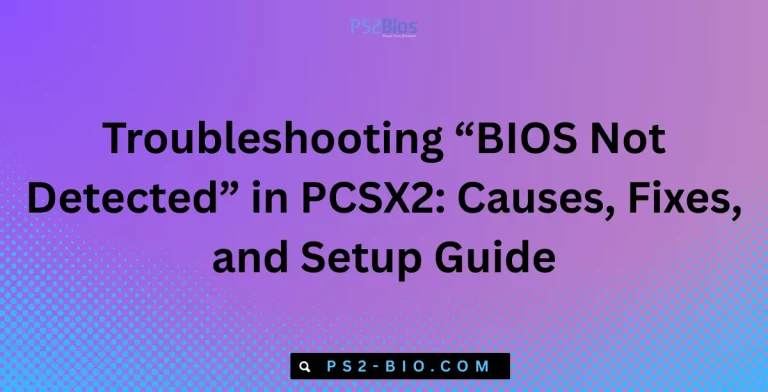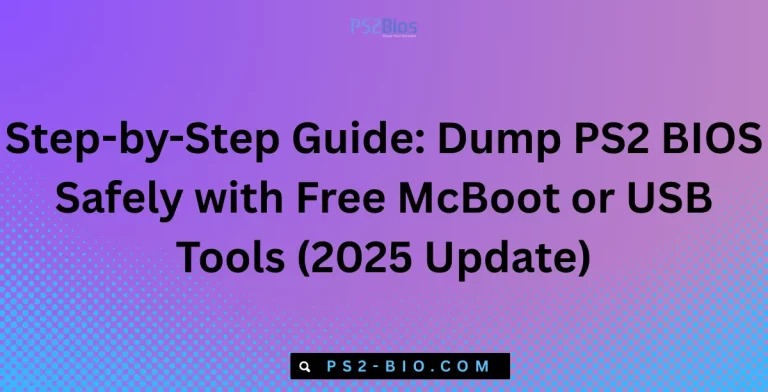Organizing Regional BIOS Files: Naming Conventions & Folder Structure
Managing multiple versions can cause errors in emulation or hardware updates. Using clear naming conventions and a logical folder structure ensures smooth access, prevents duplication, and keeps your BIOS files organized for quick identification.

Why Organizing BIOS Files Matters
BIOS files are essential for system initialization, emulation, and firmware updates. Each console or PC system often requires specific BIOS versions for proper functionality. Poor organization can lead to errors such as failed emulation, device incompatibility, or accidental overwrites.
Key benefits of organized BIOS files include:
- Quick identification of the correct version by region and release.
- Error reduction when selecting files for emulation software like PCSX2, Dolphin, or RetroArch.
- Efficient storage management, avoiding duplicate files.
- Ease of backups, ensuring you can restore BIOS files if a system update fails.
Studies in file management suggest that logical naming conventions can reduce file retrieval time by up to 40%, highlighting the importance of structured storage.
Understanding Regional BIOS Variations
BIOS files differ by region due to language, system voltage, and software compliance requirements. Common regions include:
- USA / NTSC-U
- Europe / PAL
- Japan / NTSC-J
For example, a PlayStation 2 BIOS labeled SCPH-39001.bin is NTSC-J, while SCPH-50001.bin is NTSC-U, and SCPH-50003.bin is PAL. Knowing these differences prevents emulation issues and ensures legal compliance with region-specific software.
Establishing Clear Naming Conventions
Consistent naming helps identify BIOS details at a glance. A recommended format is:
[System]-[Region]-[Model/Version]-[Release Year].bin
Example for PlayStation 2:
PS2-NTSC-U-SCPH-50001-2001.binPS2-PAL-SCPH-50003-2002.bin
Example for GameCube:
GC-PAL-DOL-101-2003.bin
Tips for naming conventions:
- Use uppercase letters for clarity.
- Include system name to differentiate consoles.
- Always indicate region codes (NTSC-U, PAL, NTSC-J).
- Specify model or serial numbers to track updates.
- Optional: include release year to distinguish older BIOS versions.
This method ensures quick visual recognition and prevents errors during emulator configuration or hardware updates.
Folder Structure Best Practices
A well-organized folder structure enhances file management and access. Recommended hierarchy:
/BIOS
/PS2
/NTSC-U
/PAL
/NTSC-J
/GameCube
/NTSC-U
/PAL
/NTSC-J
/OtherSystemsAdvantages of structured folders:
- Prevents accidental use of incorrect regional files.
- Simplifies updates and backups.
- Facilitates cross-system management when using multiple emulators.
For large collections, consider subfolders based on model numbers or release years. For example:
/PS2/NTSC-U/SCPH-50001This approach reduces clutter and helps track specific firmware releases.
Managing Multiple Versions
Some systems release multiple BIOS versions for the same region. To avoid confusion:
- Include version numbers in file names (e.g., v1.0, v1.1).
- Maintain a master index in a spreadsheet with columns: System, Region, Version, Release Date, Notes.
- Archive older versions in a backup folder rather than deleting them.
This method ensures compatibility with different emulators and preserves historical firmware for troubleshooting.
Integrating BIOS Files With Emulation Software
Most emulators require BIOS files in a specific folder path. Organized files allow:
- Quick drag-and-drop configuration.
- Accurate region selection in emulator settings.
- Simplified updates when new BIOS versions are released.
For example, PCSX2 recommends a single folder per region:
/PCSX2/bios/NTSC-UOrganizing files beforehand ensures the emulator recognizes them instantly, reducing setup time.
Backup and Security Considerations
BIOS files are critical and often legally sensitive. Follow these best practices:
- Maintain offline backups on external drives or NAS devices.
- Avoid sharing files illegally; only use legally obtained BIOS.
- Regularly verify checksum (MD5/SHA1) to prevent corruption.
Example: Checking SCPH-50001.bin with a SHA1 hash ensures it matches the verified version, avoiding crashes or emulator errors.
Automating Organization
Automation tools can simplify BIOS management:
- File renaming scripts using Python or PowerShell can standardize naming.
- Batch folder creation ensures every system and region has a dedicated folder.
- Checksum verification scripts can automatically validate integrity of files.
Automation reduces human error and saves time when handling large BIOS libraries.
Example Standard Setup
A fully organized BIOS directory might look like this:
/BIOS
/PS2
/NTSC-U
PS2-NTSC-U-SCPH-50001-2001.bin
PS2-NTSC-U-SCPH-50001-2002-v1.1.bin
/PAL
PS2-PAL-SCPH-50003-2002.bin
/NTSC-J
PS2-NTSC-J-SCPH-39001-2001.bin
/GameCube
/NTSC-U
GC-NTSC-U-DOL-101-2003.bin
/PAL
GC-PAL-DOL-101-2003.bin
This structure allows:
- Immediate identification of system, region, and version.
- Easy integration with multiple emulators.
- Efficient backup and archival.
Maintaining Consistency Over Time
To keep BIOS files organized long-term:
- Update naming conventions with new systems or firmware.
- Review folder structure annually.
- Maintain a change log noting newly added or removed files.
- Use emulator settings to point directly to structured folders, preventing misplacement.
Consistency ensures minimal errors and faster file retrieval, especially for collections exceeding hundreds of BIOS files.
FAQ’s
Why do BIOS files have different regions?
Regions exist due to language, voltage, and software regulations. Common regions include NTSC-U (USA), PAL (Europe), and NTSC-J (Japan). Using the wrong region can cause emulation errors or compatibility issues.
How should I name my BIOS files?
Use a structured naming convention:[System]-[Region]-[Model/Version]-[Release Year].bin
Example: PS2-NTSC-U-SCPH-50001-2001.bin. This makes identification quick and prevents mistakes.
Can I keep multiple versions of the same BIOS?
Yes. Include version numbers in file names (v1.0, v1.1) and archive older versions in a backup folder to prevent confusion and maintain compatibility.
How do I verify my BIOS files are correct?
Use checksum verification (MD5 or SHA1). Matching the hash with official or trusted sources ensures the file is authentic and not corrupted.
Can I automate BIOS organization?
Yes. Use scripts in Python or PowerShell for batch renaming, folder creation, and checksum validation. Automation reduces human error and speeds up management.
Where should BIOS files be stored for emulators?
Store BIOS in dedicated folders for each emulator. For example, PCSX2 uses /PCSX2/bios/NTSC-U. Organized folders allow the emulator to recognize the correct BIOS automatically.
Are there legal concerns with BIOS files?
Yes. Only use BIOS files you legally own. Sharing copyrighted BIOS files is illegal. Backups should be stored privately.
How often should I review my BIOS organization?
At least once a year. Update naming conventions, check folder integrity, and verify new versions to maintain a clean and error-free library.
Conclusion
Organizing regional BIOS files using clear naming conventions and a logical folder structure is essential for efficiency, compatibility, and security. By following structured formats, maintaining backups, and automating processes, users ensure quick access, reduce errors, and streamline emulation or hardware updates.