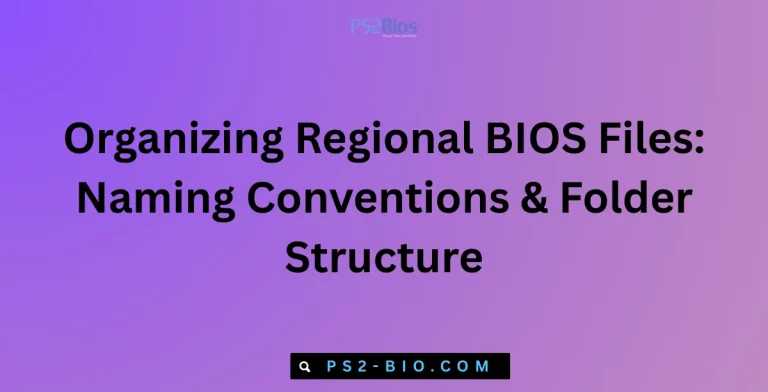Troubleshooting “BIOS Not Detected” in PCSX2: Causes, Fixes, and Setup Guide
Are you facing a “BIOS Not Detected” error in PCSX2 and unable to load PlayStation 2 games? This common issue stops the emulator from running. Let’s break down why it happens, what BIOS files are, and how to fix it properly.
What Does “BIOS Not Detected” Mean in PCSX2?
PCSX2 is a PlayStation 2 emulator that requires a BIOS (Basic Input/Output System) to function. The BIOS is a firmware file extracted from an actual PS2 console. Without it, the emulator cannot initialize hardware functions, making it impossible to run games.
When you see “BIOS Not Detected,” it means PCSX2 is unable to locate the BIOS file. This can happen due to incorrect setup, missing files, or wrong directory configuration.
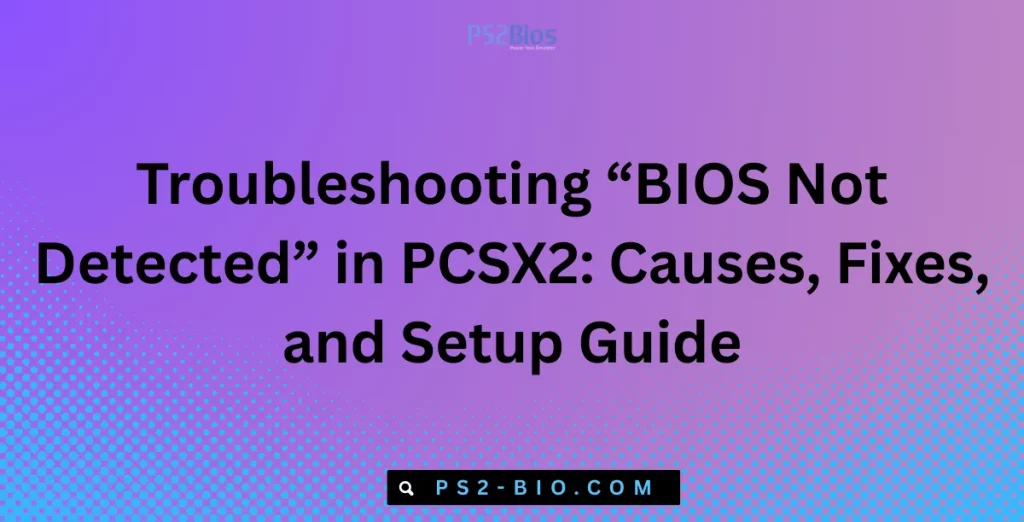
Why Is BIOS Required in PCSX2?
Unlike some emulators that use built-in firmware, PCSX2 relies on original PlayStation 2 BIOS for legal and functional accuracy. The BIOS contains essential instructions for booting the console environment, managing system settings, and authenticating game execution.
Important facts:
- BIOS files are copyrighted by Sony.
- To use PCSX2 legally, users must dump BIOS from their own PS2 console.
- Without BIOS, PCSX2 cannot simulate the real hardware environment.
Common Causes of “BIOS Not Detected” Error
The error usually appears during initial setup or after moving emulator files. Below are the most common reasons:
- Missing BIOS Files – The BIOS was never added to the emulator.
- Incorrect Directory Path – PCSX2 cannot find BIOS because the folder path is misconfigured.
- Corrupted BIOS Files – Incomplete dumps or damaged archives lead to detection failures.
- Wrong BIOS Region – Using a mismatched region BIOS may cause recognition issues.
- Misconfigured PCSX2 Settings – Skipped BIOS setup during installation or incorrect configuration in the plugin settings.
Step-by-Step Fix for “BIOS Not Detected” in PCSX2
Step 1: Verify You Have a Proper BIOS File
- BIOS must be legally dumped from your own PlayStation 2.
- The dumped file usually appears as
.bin,.rom, or multiple region files. - Ensure the files are complete and not corrupted.
👉 Example BIOS filenames:
- SCPH-39001.bin
- SCPH-10000.bin
- SCPH-70012.bin
Step 2: Place BIOS Files in the Correct Directory
By default, PCSX2 expects BIOS files inside a bios folder within the emulator directory.
Example path:
C:\PCSX2\bios\
Make sure all BIOS files are stored in this folder.
Step 3: Configure BIOS in PCSX2
- Open PCSX2.
- Go to Config > BIOS/Plugin Selector.
- Click Browse and select the BIOS directory.
- Once loaded, choose the correct BIOS from the list.
- Save settings and restart PCSX2.
Step 4: Match the BIOS Region With the Game
- NTSC-U (USA) → Requires American BIOS (e.g., SCPH-39001).
- PAL (Europe) → Requires European BIOS.
- NTSC-J (Japan) → Requires Japanese BIOS.
Mismatch between game region and BIOS may cause boot errors.
Step 5: Check for Corruption or Extraction Issues
- If you downloaded BIOS from your own dump, ensure extraction was successful.
- Re-dump BIOS if the file size looks suspiciously small (under 2 MB).
- Use tools like PS2 BIOS Dumper v2.0 to extract directly from the console.
Step 6: Update PCSX2 Emulator
Outdated versions of PCSX2 sometimes fail to detect BIOS correctly. Always use the latest stable or nightly build from the official PCSX2 website.
Advanced Fixes for Persistent Errors
1. Reset BIOS Configuration in PCSX2
- Close the emulator.
- Delete the
inisfolder inside PCSX2 directory. - Restart PCSX2 and reconfigure BIOS.
2. Check File Permissions
On Windows:
- Right-click BIOS file → Properties → Ensure it’s not blocked.
- Run PCSX2 as administrator.
On Linux/macOS:
- Verify BIOS files have read permissions.
3. Confirm BIOS Checksum
Sometimes BIOS appears valid but is corrupted. Verify with MD5 checksum tools.
- Compare your BIOS hash with known valid dumps listed on trusted community forums.
4. Multi-BIOS Setup
If you play games from different regions, store multiple BIOS versions in the same folder. PCSX2 lets you switch BIOS easily.
Preventing Future BIOS Errors
- Keep BIOS in One Safe Folder – Don’t scatter files across directories.
- Backup BIOS Files – Store a copy on external storage to avoid losing it.
- Use Stable Dumps – Dump BIOS directly from PS2 console instead of unreliable sources.
- Keep Emulator Updated – Newer builds improve BIOS handling and bug fixes.
Frequently Asked Questions (FAQ)
1. Is it legal to download BIOS from the internet?
No. BIOS is copyrighted by Sony. The only legal way is to dump it from your own PlayStation 2 console using a BIOS dumper.
2. Can PCSX2 run without BIOS?
No. Unlike some emulators, PCSX2 requires BIOS for accurate hardware emulation.
3. How big should a PS2 BIOS file be?
Typically between 2 MB and 4 MB depending on the PS2 model. Files much smaller may be incomplete or corrupted.
4. Why does my BIOS not show in PCSX2 even after adding it?
Ensure you placed BIOS in the correct folder, selected the path in settings, and that the file is not corrupted.
5. Can I use BIOS from different PS2 models?
Yes. PCSX2 supports BIOS from multiple models and regions. Performance is not affected, but compatibility with region-locked games depends on BIOS.
6. Do I need multiple BIOS files?
Not always. One BIOS is enough if you only play games from the same region. For multi-region gameplay, keep more BIOS versions.
7. Why does PCSX2 say “BIOS file is invalid”?
This happens if the file is incomplete, renamed incorrectly, or corrupted. Re-dump BIOS to fix the issue.
Final Takeaway
The “BIOS Not Detected” error in PCSX2 is a setup issue, not a permanent fault. By ensuring you have a valid BIOS dump, placing it in the right directory, configuring PCSX2 properly, and keeping files safe, you can eliminate this error completely.