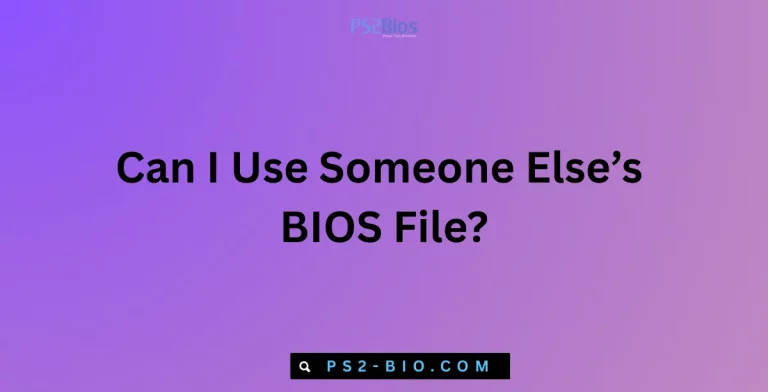How to fix black screen issue with PS2 BIOS?
Are you stuck with a black screen after loading the PS2 BIOS on PCSX2? This problem frustrates many players who want smooth emulation. Understanding the causes and applying tested fixes can quickly restore gameplay without damaging system performance or settings.

Understanding the PS2 BIOS Black Screen Problem
When setting up the PCSX2 emulator, the PlayStation 2 BIOS is essential. Without it, the emulator cannot run PS2 games. However, users sometimes encounter a black screen after loading the BIOS.
This black screen often appears before games start, or immediately after selecting a title. It is not always caused by faulty BIOS files—sometimes the issue comes from settings, corrupted files, or missing dependencies.
Common Causes of the Black Screen Issue
Before applying fixes, it’s important to understand why the error occurs. The most frequent causes include:
- Corrupt or invalid PS2 BIOS files – Dumped incorrectly from the console or downloaded from unreliable sources.
- Incorrect BIOS region – BIOS files must match the game region (NTSC-U, NTSC-J, PAL).
- Outdated PCSX2 version – Older emulator builds often cause instability and compatibility issues.
- Missing dependencies – Outdated Visual C++ Redistributables or .NET Framework can prevent proper execution.
- Misconfigured settings – Incorrect graphics plugins, speed hacks, or improper ISO loading lead to black screens.
- Damaged game ISO – Corrupted or incomplete ISO images fail to run.
Step-by-Step Fixes for PS2 BIOS Black Screen
Here are reliable solutions tested by the PCSX2 community and emulator experts:
1. Verify Your PS2 BIOS Dump
- Ensure your BIOS files are properly dumped from an original PlayStation 2 console.
- Place them in the default folder:
Documents > PCSX2 > bios - Avoid renamed or incomplete files. BIOS must include files like
scph10000.bin,scph39001.bin, androm1.bin.
📌 Tip: Always extract BIOS legally from your console using tools like BIOS Dumper.
2. Match BIOS Region With Game Region
Running a PAL game on an NTSC BIOS, or vice versa, can cause black screens.
- For NTSC-U games, use USA BIOS (e.g.,
scph39001.bin). - For PAL games, use European BIOS (e.g.,
scph75004.bin). - For NTSC-J games, use Japanese BIOS (e.g.,
scph10000.bin).
3. Update PCSX2 Emulator
- Download the latest stable release from the official PCSX2 website.
- Avoid unofficial builds to prevent compatibility errors.
- Updating ensures support for modern CPUs, GPUs, and bug fixes.
4. Check and Install Required Dependencies
PCSX2 requires certain Windows libraries to run correctly:
- Install the latest Microsoft Visual C++ Redistributables (2015–2022).
- Ensure .NET Framework 4.8 or higher is installed.
- Update DirectX End-User Runtime for better graphics handling.
You can download these from Microsoft’s official website.
5. Adjust Graphics Plugin Settings
Improper video plugin configurations often trigger a black screen.
- Open Config > Video (GS) > Plugin Settings.
- Choose Direct3D11 (Hardware) for better compatibility.
- If issues persist, switch to Direct3D11 (Software) mode.
- Disable features like Mipmapping and FXAA that sometimes conflict with certain BIOS versions.
6. Disable Speed Hacks Temporarily
Speed hacks are meant to improve performance, but some cause instability.
- Go to Config > Emulation Settings > Speedhacks.
- Uncheck all speed hacks.
- Restart the emulator and test again.
If the game runs properly, re-enable hacks one by one to identify the problematic setting.
7. Rebuild or Redownload Game ISO
If the ISO image of your PS2 game is incomplete or corrupted, it will lead to a black screen.
- Use trusted tools like ImgBurn or PowerISO to create clean ISOs from original discs.
- Avoid downloading ISOs from unreliable sites—they often contain missing or damaged files.
8. Clear Emulator Cache and Reconfigure
PCSX2 stores configuration data that may conflict after updates or BIOS changes.
- Close PCSX2.
- Delete configuration files from:
Documents > PCSX2 > inis - Relaunch PCSX2 and reconfigure settings from scratch.
9. Enable Console Logging for Debugging
PCSX2 includes a console log that shows why games fail.
- Go to Misc > Show Console.
- Look for errors like “BIOS not found” or “Invalid ELF format”.
- Use the error messages to identify if it’s a BIOS or ISO issue.
10. Use Legacy BIOS and Emulator Builds (Last Resort)
In rare cases, older PS2 BIOS files work better with older versions of PCSX2.
- Try running the game with PCSX2 1.4.0 or another stable legacy version.
- Pair it with an earlier BIOS file matching the game’s region.
⚠️ Note: Always use legitimate BIOS dumps to stay within legal guidelines.
Advanced Fixes for Persistent Black Screen Issues
If standard fixes fail, these advanced methods may help:
- Check CPU Emulation Settings
- Switch between Interpreter and Recompiler modes under CPU settings.
- Use the default recommended settings first.
- Test With Different Renderer
- If Direct3D11 fails, try OpenGL (Hardware).
- OpenGL is often more stable for AMD GPUs.
- Verify Windows Updates
- Ensure your OS is fully updated. Outdated drivers often conflict with PCSX2.
- Run as Administrator
- Right-click PCSX2 and select Run as Administrator to avoid file access issues.
Preventing Future BIOS Black Screen Problems
Once fixed, you can prevent the black screen issue by:
- Always using a legitimate BIOS dump from your console.
- Keeping PCSX2 and plugins updated.
- Storing BIOS and ISO files in proper directories.
- Backing up emulator settings after a stable configuration.
Frequently Asked Questions (FAQ)
1. Is it legal to download PS2 BIOS online?
No. Legally, you must dump the BIOS from your own PlayStation 2 console. Distributing BIOS files online violates copyright law.
2. Why does my PS2 BIOS not appear in PCSX2?
If BIOS files are missing or placed in the wrong folder, PCSX2 cannot detect them. Ensure they are stored in the bios folder.
3. Can incorrect plugins cauhear sound. What does it mean?
This usually indicates a graphics plugin issue. Switch video renderers or update GPU drivers.
Final Thoughts
The PS2 BIOS black screen issue is a common but fixable problem with PCSX2. Most cases are caused by invalid BIOS dumps, outdated emulator builds, or misconfigured settings. By carefully following the steps above—starting from BIOS verification to advanced graphics tweaks—you can restore smooth emulation and enjoy your PlayStation 2 library without interruptions.