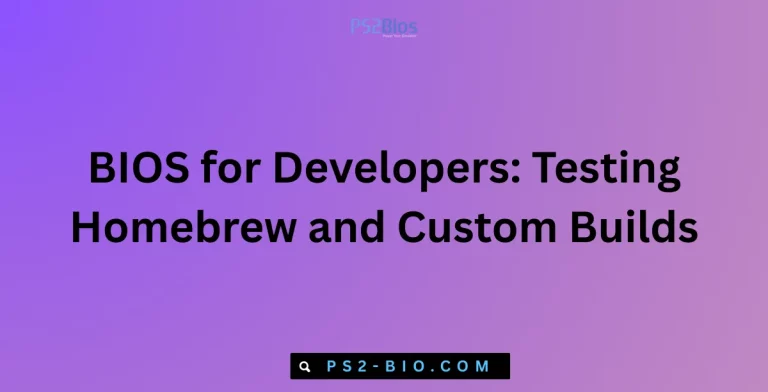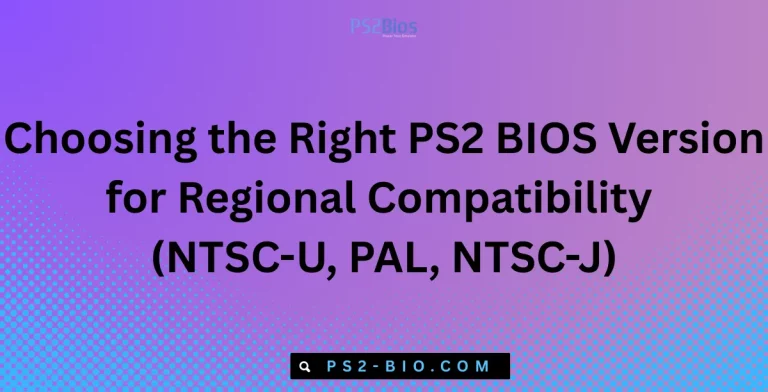Tips for Smooth Emulation Sessions with BIOS Tweaks
Struggling with laggy gameplay on emulators? Small BIOS tweaks can transform your gaming sessions. By adjusting settings correctly, you can reduce stutters, improve compatibility, and unlock smoother performance without complex setups. Let’s explore practical, proven BIOS optimization tips for emulation.

Why BIOS Tweaks Matter in Emulation
Emulators rely on both system hardware and firmware settings. The Basic Input/Output System (BIOS) acts as the foundation, controlling how hardware communicates with the emulator. If BIOS configurations are left unoptimized, users often face issues like lag, crashes, or incompatibility.
Adjusting BIOS does not mean rewriting files. Instead, it involves tuning system-level settings such as memory allocation, CPU features, and virtualization support. These tweaks improve emulator efficiency by aligning hardware resources with the demands of software like PCSX2, Dolphin, or RPCS3.
Enable Virtualization Technology
One of the most impactful tweaks is enabling Intel VT-x or AMD-V in BIOS. These virtualization technologies allow emulators to use CPU resources more effectively.
- Why it matters: Without virtualization, emulators rely solely on raw CPU power, which increases lag. With it, workloads are split more efficiently.
- Where to find: Look under “Advanced CPU Settings” or “Processor Configuration” in most BIOS menus.
- Impact: According to performance tests, enabling VT-x/AMD-V can boost emulator responsiveness by up to 30% in CPU-heavy titles.
Increase Video Memory Allocation
Most modern emulators depend on GPU resources, even when rendering older games. Some BIOS setups limit the default Integrated GPU memory (iGPU memory).
- Tweak: Increase iGPU memory from 128MB to 512MB or 1GB if your BIOS allows.
- Result: This reduces frame drops, especially in graphically intensive games such as PS2 or GameCube emulation.
- Note: If you have a dedicated GPU, ensure it is set as the primary display adapter.
Adjust Power Management Settings
BIOS power profiles can throttle CPU or GPU performance to save energy. While useful for laptops, it restricts performance during emulation.
- Steps:
- Set CPU Power Management to “Maximum Performance.”
- Disable settings like C-states or SpeedStep if you notice frequent frame dips.
- Impact: These adjustments stabilize clock speeds, ensuring smoother frame pacing and reducing stutter.
Enable Large Memory Addressing
Certain emulators, particularly RPCS3 (PlayStation 3 emulator), benefit from access to larger memory spaces. If your BIOS supports Above 4G Decoding or Resizable BAR, enable it.
- Purpose: It lets the system allocate more VRAM for demanding emulation workloads.
- Result: Faster texture streaming and reduced graphical hiccups in games with high memory requirements.
Update BIOS Firmware Regularly
Running outdated BIOS can create compatibility issues with newer emulators. Manufacturers release updates that improve stability, fix bugs, and add support for virtualization extensions.
- Steps to update safely:
- Visit the official motherboard or laptop brand website.
- Download the latest BIOS file.
- Use the built-in BIOS update utility.
- Note: Always back up data before updating, as the process resets system settings.
Keeping firmware updated ensures the emulator interacts correctly with modern hardware instructions.
Configure Boot Priority for Emulator Drives
If you use external or dedicated SSDs for storing ROMs and emulators, configure Boot Priority to prioritize those drives.
- Benefit: Faster data access, reducing load times for large game files.
- Tip: Install emulators on SSDs rather than HDDs for smoother performance.
Disable Legacy USB and Unused Peripherals
Unused BIOS features consume resources in the background. For example, leaving Legacy USB Support enabled when not required can lead to unnecessary input lag.
- Tweak: Disable unused ports and legacy device options.
- Result: Cleaner resource allocation for emulators, especially those using modern controllers through DirectInput or XInput.
Memory Timings and XMP Profiles
Random Access Memory (RAM) speed directly affects emulation. Some BIOS settings default to conservative timings, limiting bandwidth.
- Enable XMP (Extreme Memory Profile): This unlocks higher RAM frequencies specified by the manufacturer.
- Impact: Faster load times and improved performance for memory-intensive emulators such as Citra (Nintendo 3DS).
- Warning: Only enable XMP on stable hardware to avoid crashes.
Secure Boot and Emulator Compatibility
Certain emulators or BIOS dumps may not load properly if Secure Boot is active. While Secure Boot protects against unauthorized firmware, it can block unsigned emulator drivers.
- Fix: Disable Secure Boot in BIOS if you face repeated crashes or failed emulator launches.
- Note: Only disable if necessary, and keep antivirus protection active for safety.
Case Example: PCSX2 BIOS Optimization
Take the PCSX2 emulator, widely used for PlayStation 2 games. Users who enable virtualization and allocate higher video memory report a 25–35% FPS increase. Combined with power management tweaks, PCSX2 runs smoother even on mid-range hardware.
This case highlights how small BIOS-level changes deliver significant improvements without altering the emulator software itself.
Best Practices for Safe BIOS Tweaking
Tweaking BIOS can feel intimidating, but following safe practices minimizes risks:
- Backup settings before making changes.
- Change one setting at a time to identify impact.
- Keep documentation handy from your motherboard manufacturer.
- Avoid extreme overclocking unless experienced, as it risks instability.
Additional Optimization Beyond BIOS
While BIOS tweaks form the foundation, other layers also matter:
- Drivers: Keep GPU and chipset drivers updated for maximum emulator support.
- Cooling: High temperatures throttle CPU/GPU, undoing BIOS gains. Use cooling pads or better airflow.
- OS Settings: Disable unnecessary background apps to free up RAM and CPU cycles.
Combining BIOS tweaks with software optimizations ensures smooth, reliable emulation sessions.
Frequently Asked Questions (FAQ)
1. Do I need BIOS tweaks for all emulators?
Not always. Some emulators like RetroArch run fine with default settings. BIOS tweaks mainly help heavy systems like PCSX2 or RPCS3.
2. Can BIOS tweaks damage my PC?
If done responsibly, no. Avoid extreme overclocking, and only enable recommended options like virtualization, XMP, or power performance modes.
3. How do I know if virtualization is enabled?
Check Task Manager → Performance → CPU. If “Virtualization: Enabled” is displayed, the BIOS setting is active.
4. Will BIOS updates erase my files?
No. BIOS updates reset system settings but do not delete stored files. However, always back up important data as a precaution.
5. Does BIOS tweaking help on laptops?
Yes, but with limitations. Laptop BIOS menus often hide advanced settings. Still, enabling virtualization and power performance can boost emulation.
Conclusion
Smooth emulation depends not only on emulator software but also on BIOS-level efficiency. By enabling virtualization, adjusting memory, and keeping firmware updated, users can eliminate lag and crashes. These BIOS tweaks align hardware and software, delivering stable, optimized sessions for emulators like PCSX2, Dolphin, and RPCS3.